Download Files from Info Exchange
Perform the following steps to download files from an Info Exchange file transfer.
To download files from Info Exchange
1 If you are not already there, go to the File Transfers log by selecting View > Files and Documents > File Transfers from the menu bar.
2 Select the subject of the file transfer you want to download to open the Transfer page, shown below:
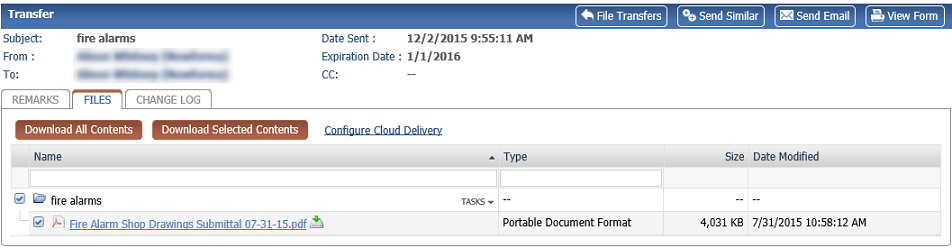
3 Select Download All Contents to download all the files in the transfer. You can also download specific files by marking the checkbox next to the files and selecting Download Selected Contents.
Download Selected Contents is only available if the original file transfer was set to allow partial downloads.
4 Follow the browser prompts to open or save the files.
Table of Contents
Index
Search (English only)
Back





