Download Files from a Shared Folder
Perform the following steps to download the files from a shared folder.
To download files from a shared folder
1 If you are not already there, go to the Shared Folders log by selecting View > Files and Documents > Shared Folders from the menu bar.
2 Select the name of a shared folder to view its contents in the Folder Contents panel, shown below:
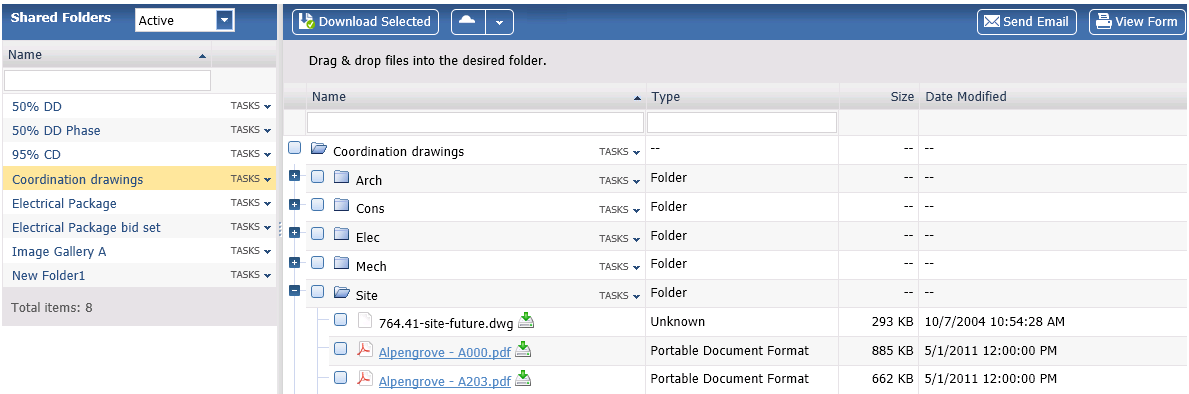
3 Select the Tasks drop-down for the shared folder and select Download Folder to download all files in the folder. You can also download specific files and subfolders by marking the checkbox next to the them and selecting Download Selected.
Download Selected is only available if the original file transfer was set to allow partial downloads.
When multiple files are selected for download, the contents are downloaded as a .zip file.
4 Follow the browser prompts to open or save the files.
Table of Contents
Index
Search (English only)
Back





