Open Form as PDF
Perform the following steps to view a form on a project item as a PDF.
To open a form as a PDF
1 Select Open PDF on the View Form dialog box, shown below, from any project item in Info Exchange.
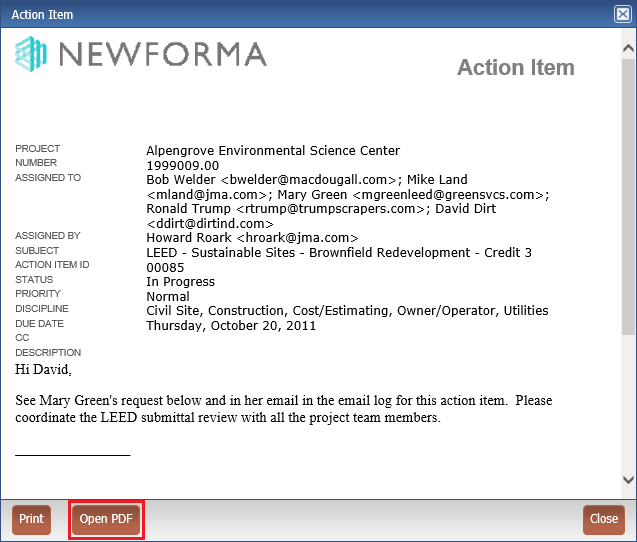
2 The PDF version of the form opens in a new tab in your browser if you have a web viewer application installed. If you do not, you are prompted to open or save the file.
If the PDF file does not open, check the Pop-Up Blocker settings on your browser. Set an exception for the URL for the Info Exchange website to allow pop-ups from this site.
Table of Contents
Index
Search (English only)
Back





