Add a New Stamp
Perform the following steps to add a new stamp to the list of available stamps when marking up an image in the Newforma Web Viewer.
As noted in the dialog box shown below, the stamp file must be created in Microsoft Word.
To use one of the sample stamps, to create a new stamp, or edit an existing stamp, please refer to: Modify the Supplied Microsoft Word Stamp or Create a New Word Template.
To add a new stamp
1 If you are not already there, open an image file from a project item on Info Exchange using the Newforma Web Viewer.
2 From the Markup Toolbar, select to open the Select a Stamp dialog box, shown below. Select Browse to locate the stamp template file, then select Upload to add it to the list of available stamps.
3 Click on the stamp to select it from the list of available stamps, then select OK.
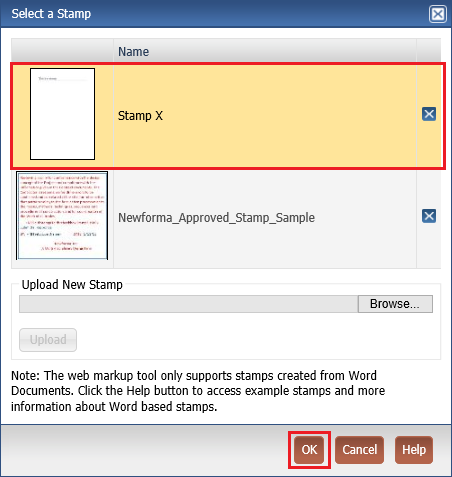
4 In the Edit Stamp Contents dialog box, make any changes as needed and select OK to insert the stamp.
Related topics
Modify the Supplied Microsoft Word Stamp or Create a New Word Template
Table of Contents
Index
Search (English only)
Back





