Managing Open Items
Your ability to act on contract management items is dependant on your project access level.
Access is established in Project Center permission sets by your administrator.
Pending Items
Project transfers and Project Center items (which include sending RFIs, submittals, or change order proposals; or responding to a contract management item forwarded for review) transferred via Info Exchange can be viewed on the Pending Items tab of the Open Items log, shown below. Items appear in Pending Items until they are downloaded by a Project Center user.
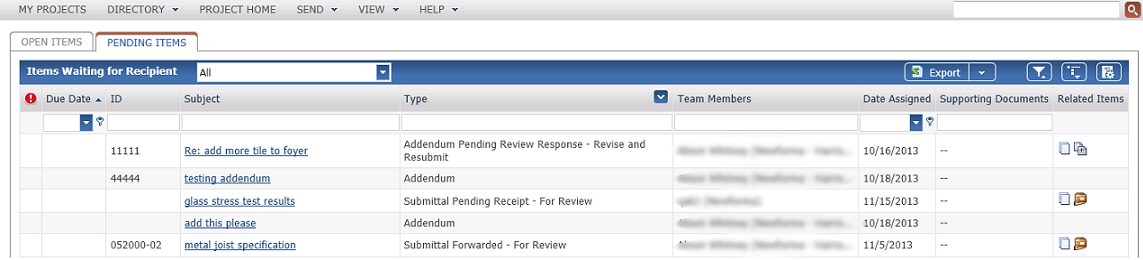
The items listed in on the Pending Items tab differ depending on:
● If you are sending items (for example, a contractor sending submittals to an architectural firm).
● If you are reviewing an item (for example, a mechanical consultant reviewing a submittal and sending comments back).
If you send new RFIs, submittals, or change order proposals from Info Exchange, you will see them as pending items as listed below. They will also appear in their corresponding My Item Actions log. The item ID remains blank until the recipient logs the item in Project Center.
● Change Order Proposal Pending Receipt - Action
● Submittal Pending Receipt - Action
● RFI Pending Receipt - Action
The process of logging the item and downloading any associated files is also referred to as receiving the item. Once it is received, the status of the item changes to Open. This status means the item was received (downloaded) but not closed.
Reviewing Items
Items with an open status can go through a number of steps before they are closed, including review by other users. These workflow steps can be tracked on the log pages for the items in the Received, Forwarded, Response and Closed columns, as seen in the RFI log below. Details displayed in these columns include the date of the last action and who last acted on the item.
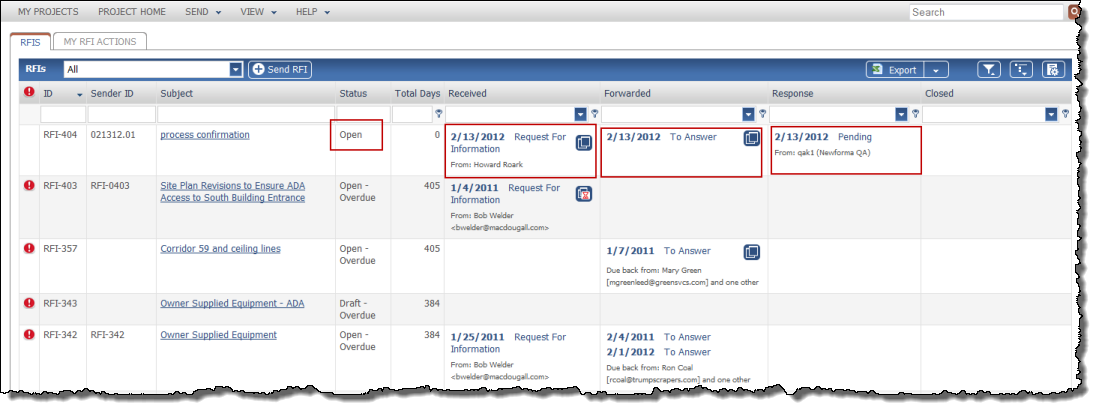
Closing Open Items
Contract management items can only be closed in Project Center.
Accessing Open Items
You can access the list of open items from the following locations:
● Click View > Project Information > Open Items from the menu bar.
● Click the My Open Items widget on the Project Home page.
● Click the link in the Open Items column in the My Projects page.
Table of Contents
Index
Search (English only)
Back





