Spatial Index Details Page
This page shows the details of the space you selected from the Spatial Index log.
Name
The name of the space or space type.
System Type
The keyword used to describe a functional category.
Team Members
Team members associated with the space.
Data Sheet
The data sheet associated with the space. Click on the link for the data sheet to view it in the Newforma Web Viewer. If the filename is not a hyperlink, click the ![]() icon to open or save the file locally.
icon to open or save the file locally.
Keywords
Any keywords associated with the space or space type.
Number
The number of the space.
Space Type
The type assigned to the space.
If extended properties were added in the Project Center Spatial Index activity center, they will appear as additional columns in the Field Chooser. There could be many additional columns, depending on how many have been added.
Description tab
This tab displays any Description text entered for the item.
Email Log tab
This tab lists all email messages associated with the item.
Importance
The ![]() icon indicates the email message
is marked as important.
icon indicates the email message
is marked as important.
Attachments
The  icon indicates the email message
contains an attachment.
icon indicates the email message
contains an attachment.
Subject
The original subject line of the email. Select the subject of an email message to view it in the Email Preview page.
Message
Displays the first part of the email message.
From
Displays the original sender of the email.
To
Displays the recipient list for the email.
Date
Displays the original sent date for the email.
Size
Displays the file size of the email.
Preview Email Messages
Mark this checkbox to display a portion of the email messages below their subjects.
Supporting Documents tab
Displays the supporting documents for the item. Select the link for
a file to view it in the Newforma
Web Viewer. If the filename is not a hyperlink, select the ![]() icon to open or save the
file locally.
icon to open or save the
file locally.
Name
The name of the file.
Type
The file type.
Upload Supporting Documents
Use this area to add supporting documents to the item.
This option is only available for internal (Project Center) users.
Add Files
Select to open the Choose File to Upload dialog box and select a file.
You can select multiple files using standard Windows Shift and Ctrl selection techniques.
Remove All Files
Select to remove all files selected for upload.
Drag-and-Drop Files Here
Drag and drop files directly from Windows to add them to the list of files to upload.
This option is only available if your browser supports the functionality.
Upload
Select to upload the files to the Supporting Documents tab.
Related Items tab
This tab lists all Project Center items that are related (linked) to the item. Select the subject of an item to open it in its page.
Subject
The subject of the related project item. The icon for the related item type appears to the left of the Subject.
ID
The ID for the related project item.
Type
The type of the Project Center project item.
Workflow
The status of the item related to the current item.
Team Members
Team members associated with the related item.
Date
The date the related item was created.
Keywords
Displays any project keywords associated with the item.
Change Log tab
Use this tab to view a history of the actions taken on the selected item, including when it was created, modified, who was involved, and any details.
Date
Date the change occurred.
Event Type
Type of change that occurred.
By
Project team member who created the change.
Detail
The specific field or item that was changed by the event.
In addition to the listed fields, custom fields may also be exist. Project Center administrators can create custom fields throughout Info Exchange.
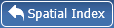
Click to the return to the Spatial Index log.
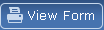
Click to open a printable version of this page.
To access this page
Click the name of a space in the Spatial Index log.
If the spatial index is not available to you, see Make a Project Center Project and Its Activity Centers Available on Info Exchange.
Table of Contents
Index
Search (English only)
Back





