Relate Action Items or Other Project Items to Meeting Minutes or Project Timeline Items
Perform the following steps to add action items or other Project Center items to a project timeline meeting .
To add action items or other project items to the project timeline and meeting minutes
1. Do one of the following:
-
If you are not already there, open the Meeting Minutes activity center (shown below) by clicking Meeting Minutes from the Project Home activity center or from the Activities list, or,
-
Open the Project Timeline activity center by clicking Project Timeline from the Project Home activity center or from the Activities list.
2. Select the meeting from the list that you want to relate a project item to.
To relate project items to milestones, phases, or holidays, open the Project Timeline activity center and select Log from the drop-down selector to open the Log view. Select the timeline item and click its Related Items tab to add related items. Meetings are not listed in the Log view.
3. Click the Related Items tab to add a project item as a related item, as shown here: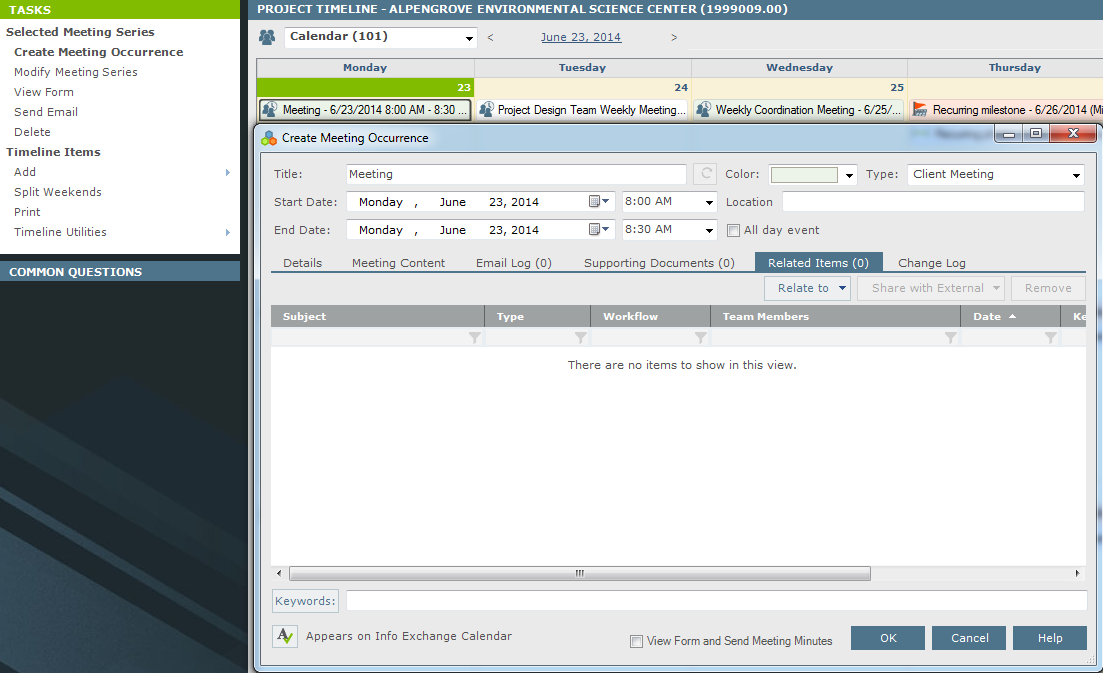
4. To add an existing action item or other project item to the meeting, click Relate to > Another Project Item to open the Select Project Item dialog box.
To create a new action item for the meeting, click Create Related > Action Item to open the Identify an Action Item dialog box. Fill in the dialog box as necessary, then click Create to add the action item to the Related Items tab. The action item will also be logged in the Action Items activity center.
5. Select the type of item you want to add from the Look In drop-down list, then select the item from the list, as shown here. Click OK to add the project item to the meeting.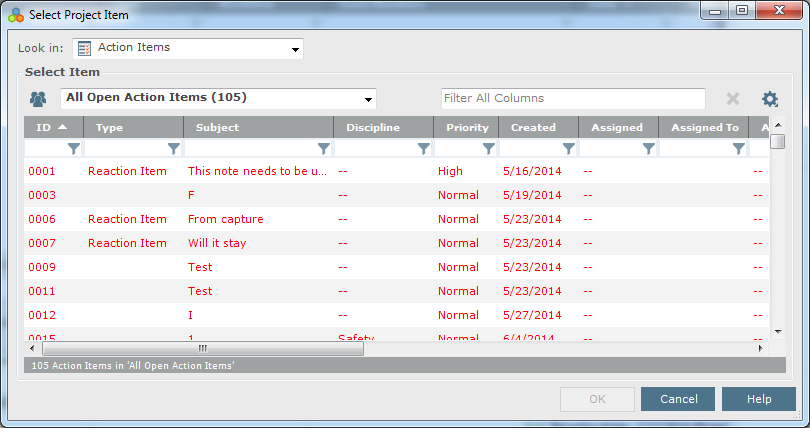
6. Optional: You can also add project files to the timeline meeting by clicking the Supporting Documents tab and clicking Add Files > Another Project File to locate the files using the Add Supporting Documents dialog box.
Table of Contents
Index
Search (English only)
Back





