Add a Subset to a Document Set
Use document sets to organize related project files into specific categories. You can then add subsets within document sets to further define and narrow the project scope. Perform the following steps to add a subset to a document set.
To add a subset to a document set
1. If you are not already there, open the Project Document Sets activity center (shown below) by clicking Document Sets from the Project Home activity center or from the Activities list.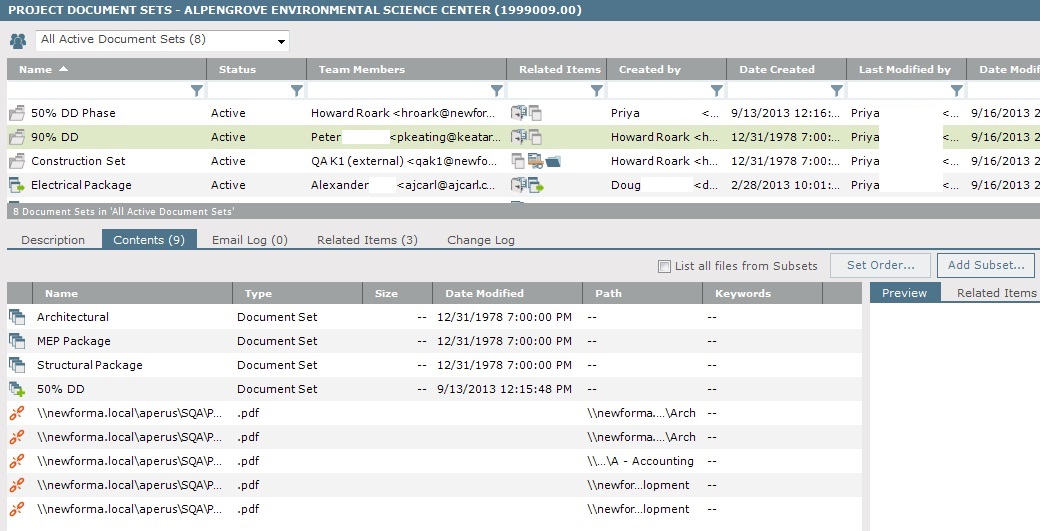
2. Select the document set you want to add a subset to.
3. Click Add Subset from the Contents tab (shown above) to open the Create Subset dialog box, shown here:
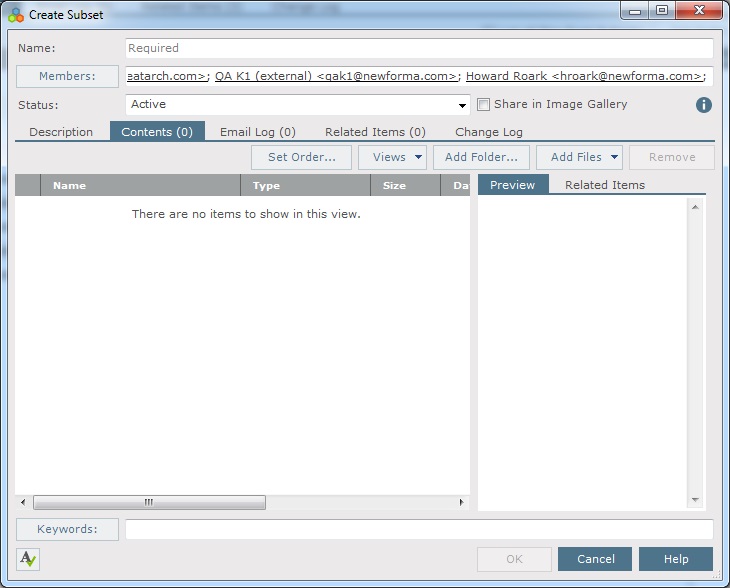
4. Enter a Name for the subset.
5. Current project team members appear in the Members field. Click Members to open the Choose Project Team Members dialog box to add more project team members to the subset.
6. Select the Status of the subset (Active or Inactive).
7. Mark the Share in Image Gallery checkbox if you want to add the image files in this subset to an Info Exchange image gallery. Info Exchange has three image galleries (A, B, and C). To select an image gallery choose from the drop-down list.
8. Enter any relevant comments in the Description tab, and apply any keywords by clicking Keywords to open the Choose Keywords dialog box.
9. To add files, click the Contents tab, then click Add Files > Another Project File to locate and select the files.
10. If you want to add all of the files in a folder, click Add Folder to select a folder.
Only the files in the selected folder are added to the subset. If the folder has subfolders, files in the subfolders are not added to the subset. Each subfolder has to be added to the subset separately.
11. Click OK to return to the Project Document Sets activity center when you are finished. The subset is added to the document set and appears in the Contents tab.
Table of Contents
Index
Search (English only)
Back





