Archive a Project
When a project is complete and you are finished with it, you can change its status to Archived. When you archive a project, it becomes read-only, and all of its files and items are given a status of Archived. Users can still open the project, but they will not be able to make any changes to it.
You must be a Project Center administrator to perform this procedure.
Be aware that even if a project is archived, Windows
Explorer folder permissions still take precedence, which means that you
cannot edit the project directly in Project Center, but users can still
copy, move, delete, and rename files and folders directly in the project
folders in Windows Explorer if they have access rights to do so.
For example, users can still file email messages by dragging and dropping
them if they have Windows write access to the folders. To prevent this
from happening, it is suggested that administrators restrict write privileges
on archived project folders if they want to restrict filing to the project.
Users cannot file email messages to an archived project from the legacy Project Center Add-in for Microsoft Outlook.
When deciding if a project is ready to be archived, you can use the Last Modified and Last File Write Time columns in the Project Center Administration activity center Projects tab to find out when it was last edited.
To archive a project
1. If you are not already there, open the Project Center Administration activity center (shown below) by clicking Project Center Administration from the Tasks panel of the My Project Center activity center, or from the Activities list.
2. Select
the project you want to archive from the Projects
tab, then click Edit Settings
to open the Edit
Project Settings dialog box, as shown here: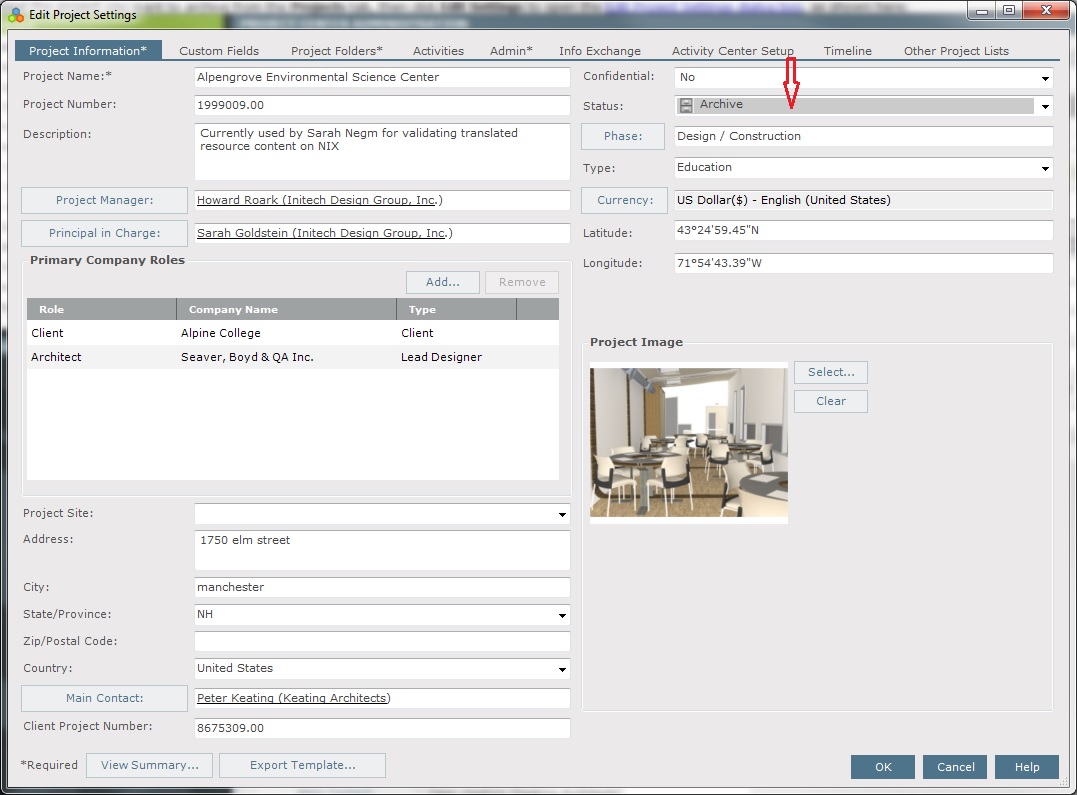
3. From the Project Information tab, select Archive from the Status field drop-down list.
4. Click OK to save the change. The project is given a status of Archive, and will be treated as an archived project by the search feature.
You may want to copy or move an archived project to another physical network location. You can use any system tool (such as Windows Explorer or a third-party archive or backup utility) to copy or move the project folder and project files. After copying or moving the project files, the project will need to be re-pathed before it can be used.
Table of Contents
Index
Search (English only)
Back






