Bring an Offline Project Back Online
When a project is offline and you want to use it again, you can bring it back online. Its files need to be retrieved from the external media on which they are stored. Once a project is brought back online, users can open the project and search its items and files and perform all other Project Center functions on it.
You must be a Project Center administrator to perform this procedure.
1. You must first retrieve the external media containing the project files and put the project folders back on the network file system, in the same location that they were originally, if possible. (Otherwise you will have to repath the project.)
2. If you are not already there, open the Project Center Administration activity center by clicking Project Center Administration from the Tasks panel of the My Project Center activity center, or from the Activities list.
3. Select the offline project (indicated by the 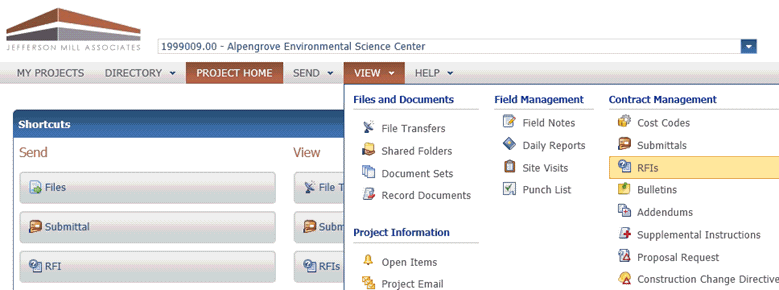 icon) you want to put back online from the Projects tab, then click Bring Project Online from the Tasks panel.
icon) you want to put back online from the Projects tab, then click Bring Project Online from the Tasks panel.
4. Click Yes when the verification message appears. A message will appear showing the progress of the project move. Click OK when the move is complete. The following events occur:
● The project's Status changes to Archive.
● Its icon changes to the ![]() icon.
icon.
● It remains read-only.
● The project is not available on Info Exchange.
● The project folders and files are available to be indexed, viewed, and searched.
● The project's indexing Scan Mode remains in the NoScan state (as indicated in the Project Center Administration Activity Center Indexing tab).
5. You must now change the project's Scan Mode to Full if you want it to be indexed again. To do this, select the server and click the Scopes tab.
6. Indexing tab, select the path to the project folder from the list, and click Change Scan Mode to open the Change the Scan Mode for a Scope dialog box, as shown here. Select Full from the drop-down list, then click OK.
If you are not sure which folders belongs to the project, click Edit Settings from the Tasks panel of the Projects tab to open the Edit Project Settings dialog box, and click the Project Folders tab.
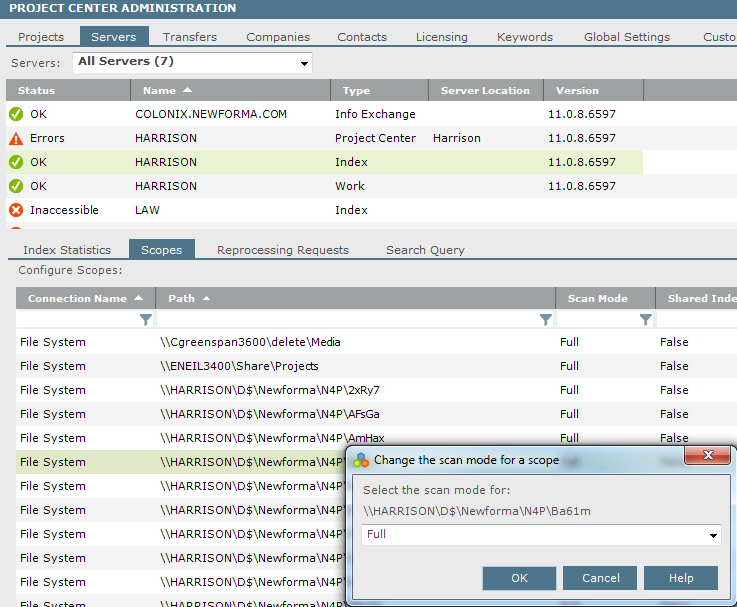
7. If you want to make the project editable, select the project from the Projects tab and click Edit Settings from the Tasks panel to open the Edit Project Settings dialog box. Select Active from the Status drop-down list to make the project active again.
Table of Contents
Index
Search (English only)
Back





