Create Cost Codes
This topic explains how to create a new cost code in Project Center.
To create a new cost code
1. If you are not already there, open the Cost Codes activity center by clicking Cost Codes from the Activities list or the Project Home activity center.
2. From
the Tasks panel, click Define
Cost Code to open the Define
a Cost Code dialog box, as shown here:
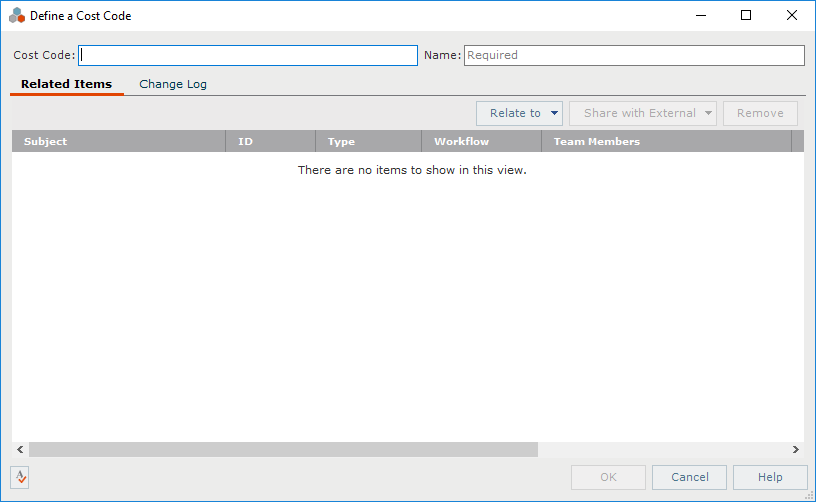
3. Enter the cost code in the Cost Code field, and a name for the cost in the Name field.
If extended properties were defined for cost codes, the fields appear below the Cost Code and Name fields.
4. If you want to link the cost code to another project item, select the Related Items tab, and click Relate to > Another Project Item to open the Select Project Item dialog box to locate and select the project item. You can also select a recent item from the dropdown list.
5. Click OK when finished to create the cost code and add it to the Cost Codes activity center. Project Center users can then apply the cost code to project items.
To add extended properties to cost codes, use the Edit Cost Code Extended Properties dialog box. From the Tasks panel, click Utilities > Edit Extended Properties.
Table of Contents
Index
Search (English only)
Back





