Create a Document Register Report
Perform the following steps to create a record document register report. The report contains information about all of the record documents and their revisions, including scales and sizes. It is saved as a Microsoft Excel spreadsheet file.
To create a record document register report
1. If you are not already there, open the Document Control activity center by clicking Document Control from the Project Home activity center or from the Activities list.
2. Click Create a Report > Create Document Register Report from the Tasks panel to open the Create a Report dialog box.
3. Enter a title for the report.
4. Select the report format from the list of available options. The following specialized reports are available:
-
Docregister. The default document register report template.
-
Docregister_international. Same format as the docregister report, but uses UK-centric date formatting.
-
Document Register (2003). Uses an Excel 2003 macro template (.xlt) to generate the report.
-
Document Register (2007). Uses an Excel 2007 macro template (.xltm) to generate the report.
5. If you want to save a copy of the report, select the Save Report in Project Folder checkbox and navigate to the folder you want to save the report in.
6. Click OK to generate the report. A sample report is shown here:
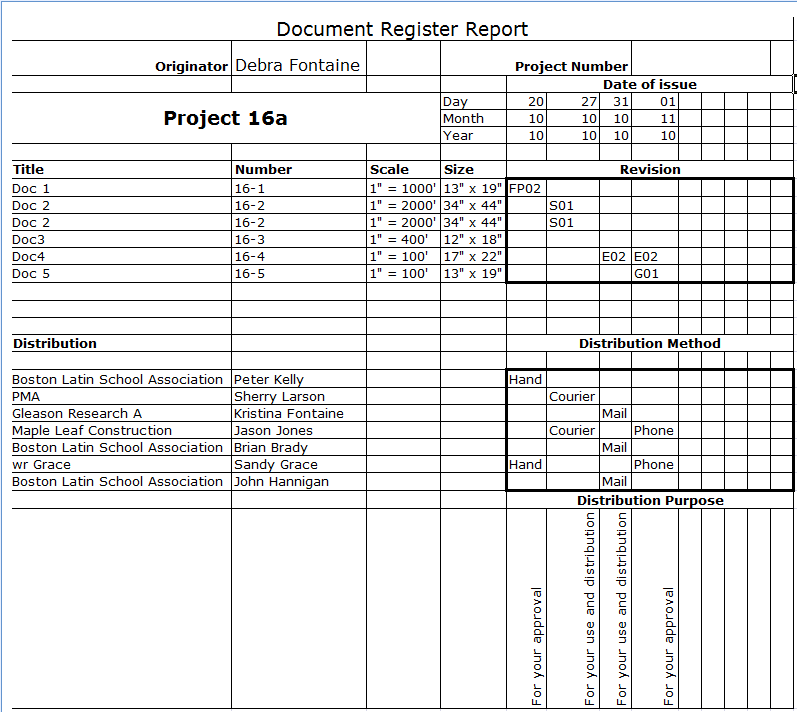
Table of Contents
Index
Search (English only)
Back





