Delete Email Messages Automatically from Outlook After Filing to Project Center
Perform the following steps to automatically delete email messages from Microsoft Outlook after they are filed to Project Center.
To automatically delete email messages in Outlook after filing them in Project Center
1. Open Microsoft Outlook.
2. To delete
email messages that are filed
automatically, click More >
Options from the legacy Project
Center Add-in for Microsoft Outlook Ribbon Bar to open the Edit
Email Filing Options dialog box, as shown here:
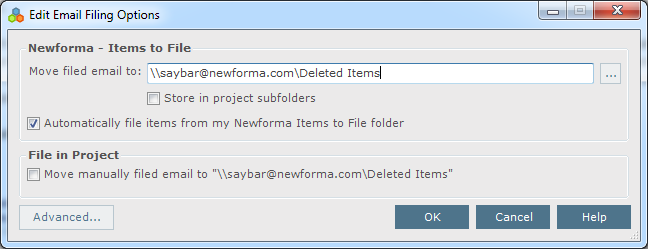
3. Click
the  button next to the Move
Filed Email to field, which opens the Select
Folder dialog box, as shown here:
button next to the Move
Filed Email to field, which opens the Select
Folder dialog box, as shown here:

4. Select the Deleted Items folder from the list, then click OK.
5. To delete email messages that are filed manually, mark the Move Manually Filed Email to checkbox.
6. Click OK. After email messages are filed from Outlook to Project Center, they will automatically be sent to Outlook's Deleted Items folder.
Table of Contents
Index
Search (English only)
Back





