Export a Contract Management Item's Description of Contents tab to a Spreadsheet
When tracking contract management items and their history of actions in Project Center, you can export the items from an action's Description of Contents tab to a Microsoft Excel spreadsheet. You can then edit the spreadsheet and re-import it into the Description of Contents tab. Perform the following steps to export items from a contract management item's Description of Contents tab to a spreadsheet.
The following steps will use a submittal action as an example.
To export items from a contract management item action's Description of Contents tab to a spreadsheet
1. If you are not already there, open the relevant contract management activity center from the Project Home activity center or from the Activities list. (For this example, it will be the Submittals activity center, so you would click Submittals).
2. Select the contract management item from the log, and expand its actions by clicking the  icon to view them, as shown below.
icon to view them, as shown below.
3. Select the action you want to export from and click Modify Action from the Tasks panel to open the Modify Contract Management Item Action dialog box, as shown here: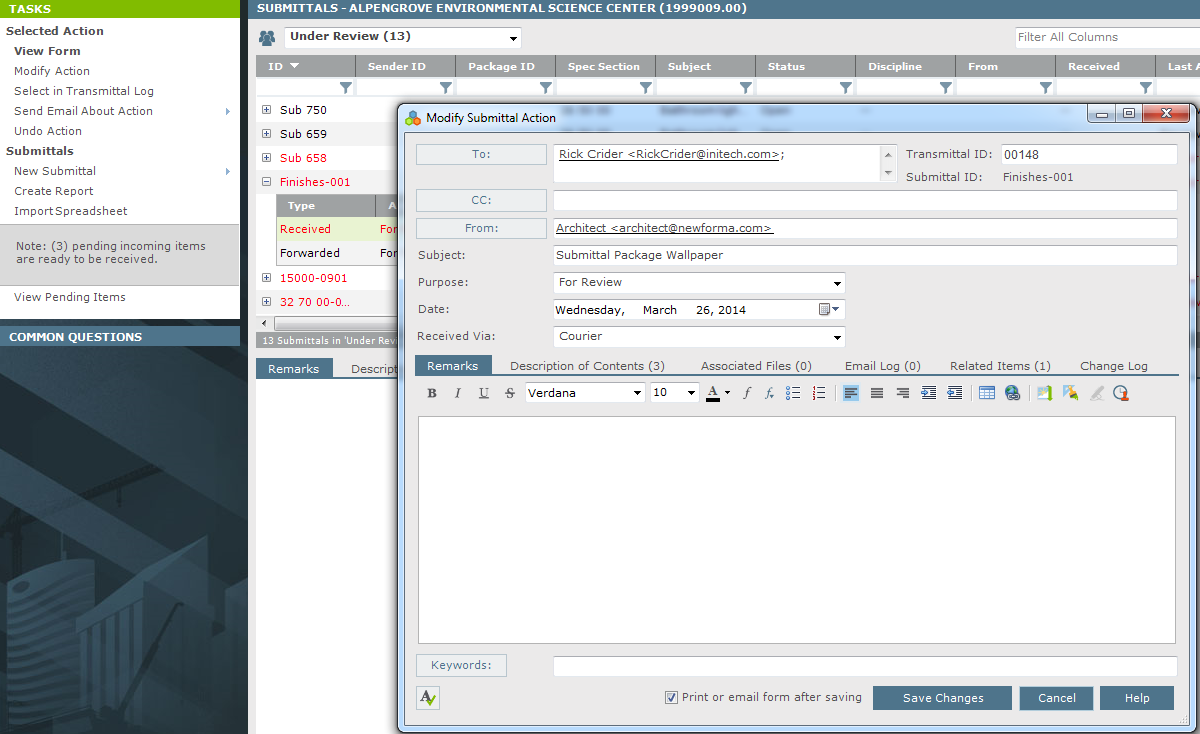
4. Click the Description of Contents tab, and then click Edit in Spreadsheet to open the Save Spreadsheet dialog box.
5. Locate the folder in which you want to save the spreadsheet, and click Save to export the items into the spreadsheet. The spreadsheet opens in Microsoft Excel.
6. Edit the spreadsheet as necessary. When you are finished editing, save and close the spreadsheet, and then click OK from the following message that opens with the spreadsheet. Clicking OK re-imports the spreadsheet with the new data into the Description of Contents tab.
7. Click Save Changes in the Modify Contract Management Item Action dialog box.
Table of Contents
Index
Search (English only)
Back





