Issue Record Documents
Perform the following steps to issue record documents.
You must be a Document Controller to perform this task.
To issue a record document
1. If you are not already there, open the Document Control activity center by clicking Document Control from the Project Home activity center or from the Activities list.
2. Select the record document you want to issue from the log. Click Issue Selected Record Document > Latest Revision from the Tasks panel to open the Issue Record Documents dialog box, shown here:
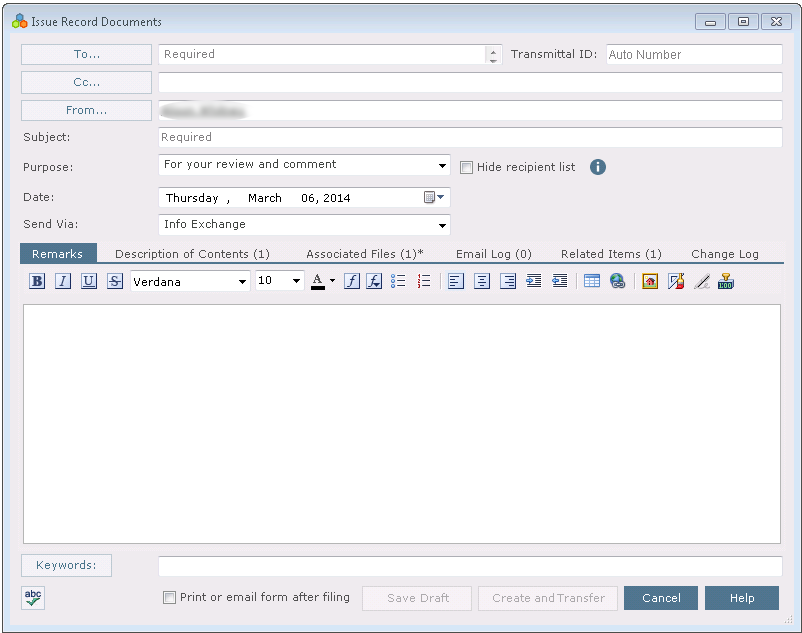
You can issue a record document for an earlier revision. To do so, click Issue Selected Record Document > Select Revision from the Tasks panel, then select the revision for which you want to issue a record document from the Select Revision dialog box.
3. Click To to open the Choose a Project Team Member dialog box to choose the project team members you want to receive the record document.
4. Enter a subject in the Subject field.
5. Select a purpose for issuing the record document from the Purpose drop-down list.
6. Select the method for sending the record document from the Send Via drop-down list.
7. Enter any remarks on the Remarks tab.
8. Describe the contents of the record document in the Description of Contents tab. Click Add Item to add a line for each item. Any rows from the original record document will appear in this tab automatically. Click Populate from Associated Files to add a row for each file from the Associated Files tab (If there are no new files, it is disabled). This information is used to fill the Contents section of the Transmittal form.
9. If any files need to be included with the record document, add them by clicking the Associated Files tab, then clicking the  icon. Navigate through the folders until you locate the file, then click Open. Repeat as necessary until you have added all the necessary files.
icon. Navigate through the folders until you locate the file, then click Open. Repeat as necessary until you have added all the necessary files.
10. The Save Record Copy in field (in the Associated Files tab) contains a default location in which a record copy of the record document will be saved. You can change the location by clicking the  icon.
icon.
11. Click Create and Transfer to issue the record document.
If an Administrator has configured your project to include files with the same name in Document Control transmittals, the Summary of Included Files and References dialog box appears, showing any files with the same name as the record document files (i.e., DWGs) that will be included in the transmittal. For additional details, see Include Co-Located Files in Document Control Transmitals.
Table of Contents
Index
Search (English only)
Back





