Make a Project Center Project and Its Activity Centers Available on Info Exchange
Use the following procedures to make a Project Center project available on Info Exchange, select the activity centers to display, and give users access to the project.
To make a project available on Info Exchange and select which activity centers to display
You must be a Project Center administrator to perform this procedure.
1. If you are not already there, open the Project Center Administration activity center by clicking Project Center Administration from the Tasks panel of the My Project Center activity center, or from the Activities list.
2. Click the Projects tab.
3. Select the project you want to put on Info Exchange, then click Edit Settings from the Tasks panel to open the Edit Project Settings dialog box, as shown below.
4. Click the Info Exchange tab.
5. Mark the Make This Project Available on Your Newforma Info Exchange Server checkbox to put the project on Info Exchange, as shown below.
6. Choose the project's activity centers that you want to display on Info Exchange by moving them to the Show field.
To show meeting minutes, move the appropriate Calendar items to the Show list.
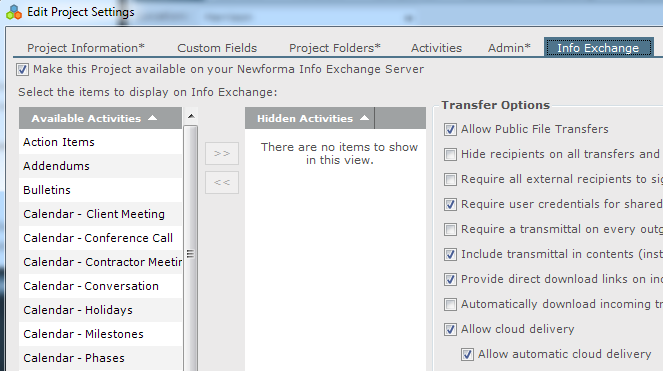
7. Click OK to save the changes.
To give yourself or other users access to the project on Info Exchange
1. In Project Center, open the project that you want to give users access to.
2. Select Project Team from the Activities list to open the Project Team activity center.
3. Double-click the user who you want to be able to access the project on Info Exchange. The Modify Project Team Member dialog box opens, as shown below.
4. Click the Project Roles and Permissions tab.
5. In the Newforma Info Exchange Options section, mark the Allow Web Access to This Project on Your Info Exchange Server checkbox to give the user access to the project on Info Exchange as shown here.
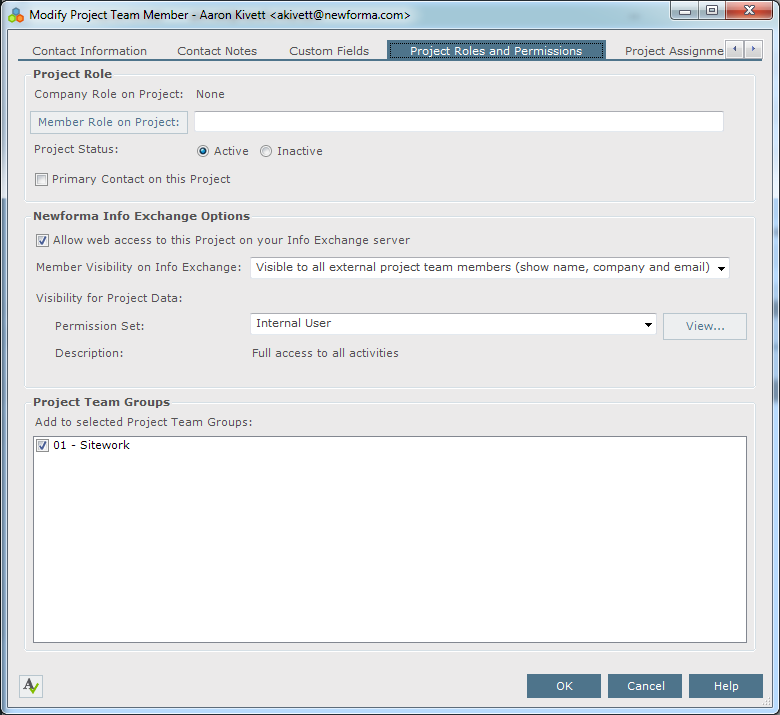
6. Select the permission set to apply to the user from the Permission Set drop-down list.
7. Click OK to save the changes.
Table of Contents
Index
Search (English only)
Back





