Remove a Folder from a Project
Use this procedure to remove folders from a Project Center project.
You must be a Project Center administrator to remove folders from a project.
To remove a folder from a project
This procedure only removes the folder from the Project Center project. It does not remove the folder or delete any files from your file system.
1. If you are not already there, open the Project Center Administration activity center by clicking Project Center Administration from the Tasks panel of the My Project Center activity center, or from the Activities list. Click the Projects tab.
2. Select the project, then click Edit Settings from the Tasks panel to open the Edit Project Settings dialog box, as shown below.
3. Click
the Project Folders tab, as shown
here:
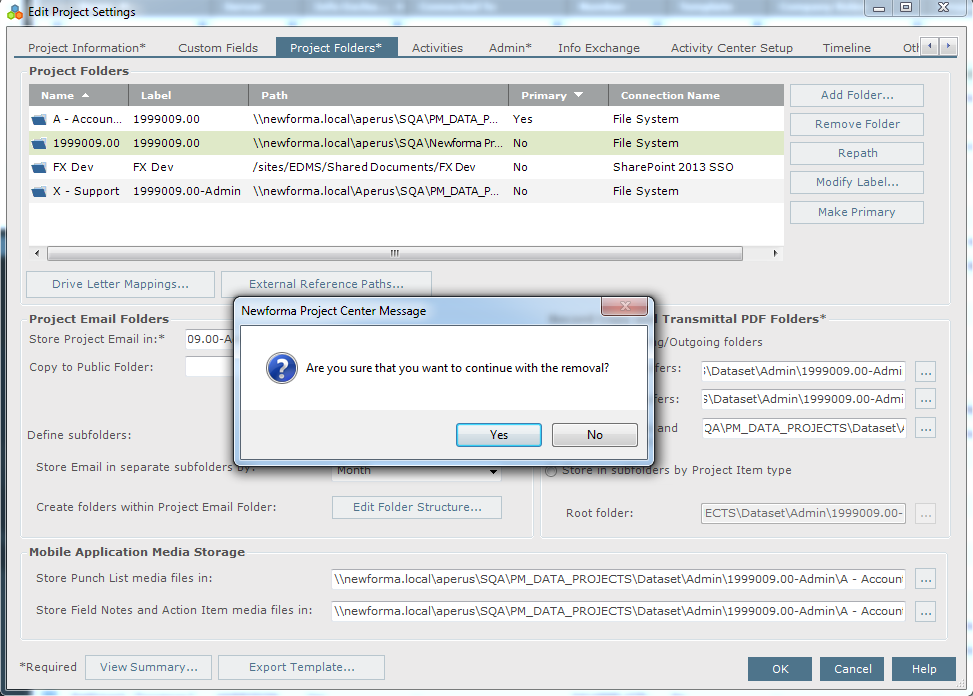
4. Select the folder you want to remove from the Project Folders section, then click Remove Folder. Click Yes to confirm it.
5. Repeat step 4 to remove as many folders as required.
6. Click OK to save the changes.
Table of Contents
Index
Search (English only)
Back





