Repost an Expired Shared Folder
Perform the following steps to repost an expired shared folder to Info Exchange.
To repost an expired shared folder
1. Select the expired shared folder in one of the following locations:
● The Project Files activity center;
● The Project Document Sets activity center;
● The Info Exchange activity center.
2. Click
Repost Expired Shared Folder in
the Tasks panel to open the Repost
Expired Shared Folder dialog box, shown here:
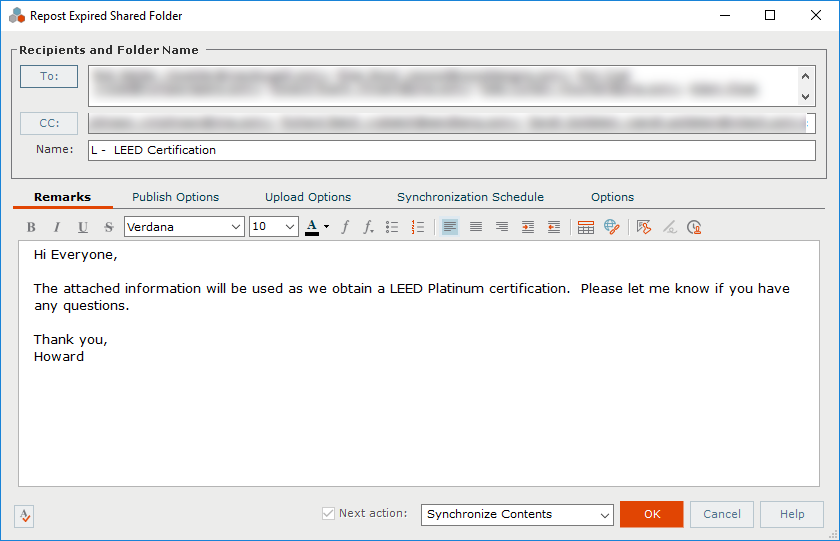
3. Make any changes as needed to the folder.
4. Click the Options tab to edit the settings for the file transfer, including who can access it and reminder settings
5. Click OK. The shared folder contents are reposted to Info Exchange.
Table of Contents
Index
Search (English only)
Back





