Resolve Reference File Paths for DGN Files
This topic explains how to resolve reference file paths for .DGN files so that their XREFS are displayed properly. This procedure has two parts. First, you must create an msdebug.txt file, which contains definitions for certain variables that may be needed by your .PCF file. (The .PCF file automatically populates the reference file paths in your new projects.) Then you must resolve reference file paths.
You must be a Project Center administrator to perform this procedure.
This procedure assumes you have advanced knowledge of MicroStation.
The computer you're working on must be set up to run Microstation on the network.
To create the msdebug.txt file
1. On a computer that has MicroStation installed, click Start, Run, then enter cmd to open a Command prompt. Run MicroStation with the -debug flag to generate the msdebug.txt file. For example: ustation.exe –debug. This will generate the msdebug.txt file in the same directory.
The MicroStation executable is most likely in C:\Program Files\Bentley\Program\MicroStation, but will vary depending on your setup.
The msdebug.txt file only needs to be created once, but can be used by multiple projects.
2. Copy the msdebug.txt file to the Templates folder on the machine running the Project Center Server (the default path is (C:\Newforma\Templates\).
3. You must copy this file to every Project Center Server machine on site. If there are other Project Center Server machines at a different site, then you must perform steps 1and 2 for those offsite machines as well.
To resolve reference file paths when creating a project
1. When you create or edit a project, click External Reference Paths in the Project Folders tab of the Create Project dialog box or the Edit Project Settings dialog box to open the External Reference Paths dialog box, as shown here: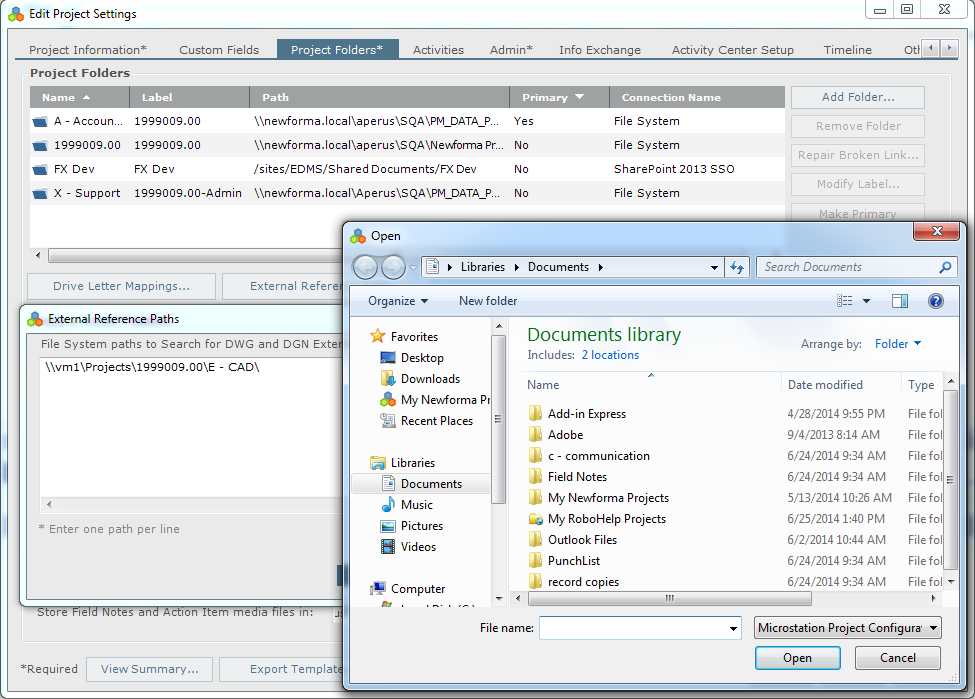
2. Click Select PCF for DGN Paths to access this Open dialog box (shown above), then locate and select the .PCF file to use for the project you are creating. Once the .PCF file is selected, the Paths to Search for DWG and DGN External References Drawings field in the External Reference Paths dialog box will be populated with the correct search paths. You should verify the paths after they are populated.
3. Click OK twice to save the changes.
Table of Contents
Index
Search (English only)
Back





