Save Email Messages in Microsoft Outlook After Filing Them in Project Center
Some users are initially wary when filing email messages to a Project Center project. If you would like reassurance that messages are being filed until you’re more comfortable with Project Center, you can save copies of the email messages in Outlook after they are filed in Project Center. Perform the following steps to automatically save a copy of email messages in Microsoft Outlook after they are filed to Project Center.
To save email messages in Outlook after filing them in Project Center
1. Open Microsoft Outlook.
2. Click
More > Options
from the legacy Project
Center Add-in for Microsoft Outlook Ribbon Bar to open the Edit
Email Filing Options dialog box, as shown here:
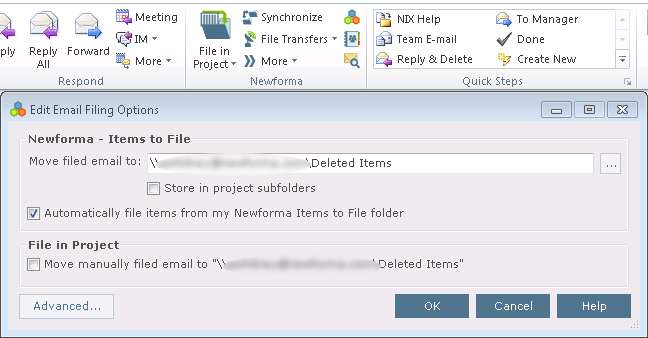
3. The Move Filed Email to field lists
the folder in which email messages are sent to after they are automatically
filed. Click the  button to change the location.
Mark the Move Manually Filed Email to
checkbox to save manually filed email messages to the same folder. Email
messages will automatically be moved to and saved in the indicated folder
in Outlook when they are filed from Outlook to Project Center.
button to change the location.
Mark the Move Manually Filed Email to
checkbox to save manually filed email messages to the same folder. Email
messages will automatically be moved to and saved in the indicated folder
in Outlook when they are filed from Outlook to Project Center.
You can also mark the Store in Project Subfolders checkbox for other filing options. See the dialog box's Help topic for more information.
4. Restart Project Center and Outlook.
Table of Contents
Index
Search (English only)
Back





