Transmittals Quick Reference Guide
This topic provides a reference for the Project Center Project Transmittals activity center.
Click here to download a PDF of the reference guide.
Purpose
Like the paper-based transmittals that traditionally accompany conventional AECO drawing submissions, transmittals in Project Center provide descriptive information about the documents being sent such as title, sender, purpose, and associated files. Use the Project Transmittals activity center to review project transmittals no matter where they originated. You can also send, receive and log transmittals and their associated contents from here. You can view and print each transmittal’s information from Project Center using its Transmittal Form.
Audience
Newforma Project Center users.
Key Features
● View, track, and manage project transmittals.
● Create outgoing transmittals or log incoming transmittals.
● View and print the transmittal form document and access record copies.
● Compare contents of transmittals to folders, document sets, or record copies.
Tasks covered
● Create an outgoing transmittal
To log an incoming transmittal
You can use the Log an Incoming Transmittal task if you are receiving either physical or electronic items that may not be related to workflow in other activity centers.
1. From the Project Transmittals activity center, click Log Incoming Transmittal in the Tasks panel.
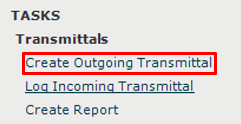
2. Fill in the transmittal form. From and Subject are the only required fields.
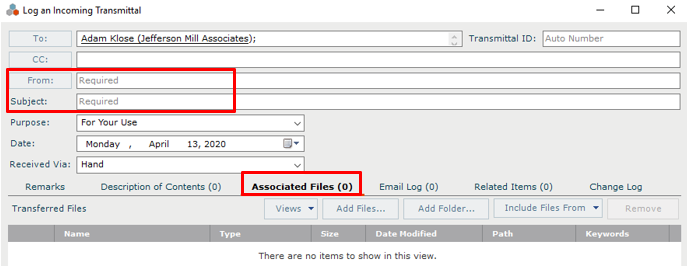
3. Add any digital files or scans received to the Associated Files tab.
4. Use the Description of Contents tab to add information about physical items received.

5. Click Log Transmittal to save.
To create an outgoing transmittal
You can use the Create Outgoing Transmittal task if you are sending either physical or electronic items that may not be related to workflow in other activity centers.
1. From the Project Transmittals activity center click Create Outgoing Transmittal in the Tasks panel.
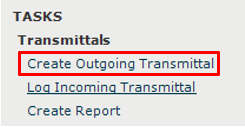
2. Complete the transmittal form. The To and Subject fields are required.
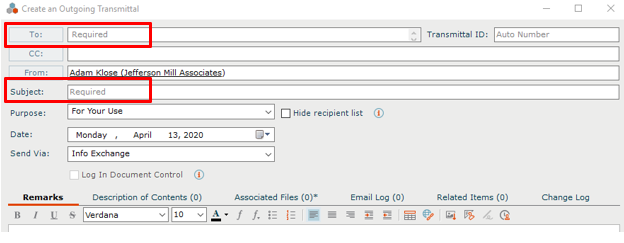
3. If electronic files are being sent, go to the Associated Files tab to add them.
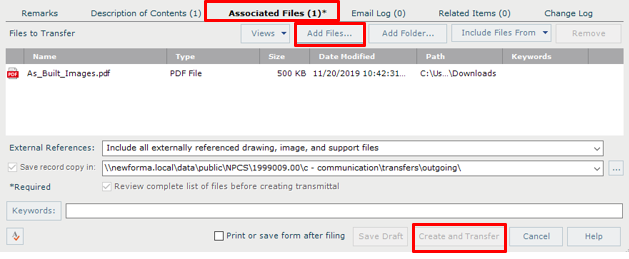
4. Click Create and Transfer to send the transfer.
To view the transmittal form
1. To view a transmittal form for an existing transmittal, select the transmittal from the log and click View Form from the Tasks panel.
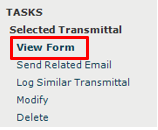
2. The Transmittal Form appears. You can Print, or use the Save As button to save the file.
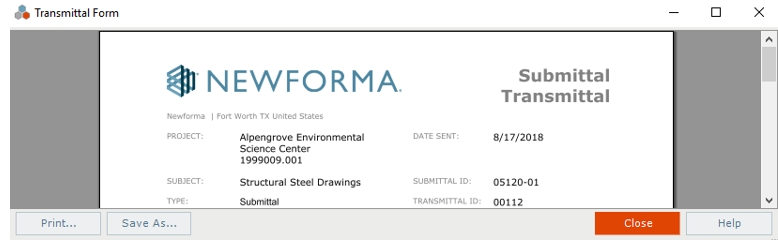
Table of Contents
Index
Search (English only)
Back





