Assign Users to Projects in the Newforma Model Viewer
Users must be assigned rights to projects in the Newforma Model Viewer Powered by VEO before they can view model views associated with project items. This topic covers the steps required to assign user permissions and project access in the Newforma Model Viewer.
For information on all steps required to configure the Newforma Model Viewer, please see Newforma Model Viewer Setup and Workflow.
The following topics are covered:
Assigning default user rights in the Newforma Model Viewer
Granting Users Project Permissions
You must be a Global Administrator to assign user rights in the Newforma Model Viewer.
Users must be assigned rights to projects through the viewer before they can view model views associated with project items.
Users can be assigned default rights, as well as different rights for individual projects as needed.
To assign default user rights in the Newforma Model Viewer
1. Launch the Newforma Model Viewer and log in with your Newforma ID.
2. Select the ![]() icon in the upper right corner of the VEO dialog box to access the drop-down menu, shown here:
icon in the upper right corner of the VEO dialog box to access the drop-down menu, shown here:
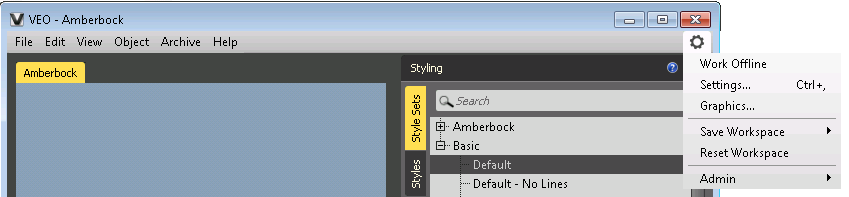
3. Select Admin > Account Management and enter your password when prompted to open the Account Manager dialog box, shown below.
4. Select the Users and Groups tab to view the list of users and user groups.
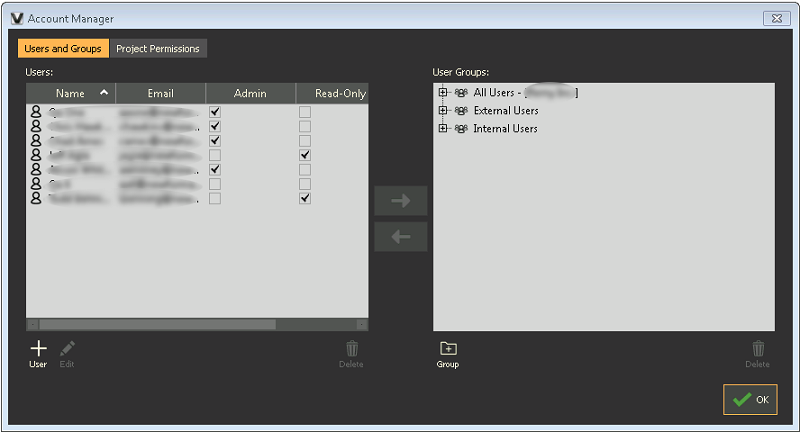
Users must log into the Newforma Model Viewer once using their Newforma ID to appear in the Users list.
5. To grant a user administrative rights, select the Admin checkbox for the user. To restrict the user to read-only rights, select the Read-Only checkbox for the user.
All internal users are granted read and write permissions by default.
All external users are granted read-only permissions by default. This cannot be changed.
To create user groups
Assigning users to groups can streamline the process of assigning users project permissions. Perform the following steps to create a user group.
1. In the Account Manager dialog box, select Group at the bottom of the User Groups section to access the Create New User Group dialog box, shown here:
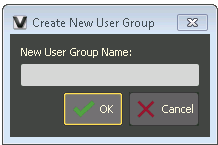
2. Enter a name for the group and select OK. The group is added to the User Groups list.
3. Drag and drop users from the Users list to the group to add them to the group.
To grant users project permissions
1. In the Account Manager dialog box, select the Project Permissions tab, shown here:
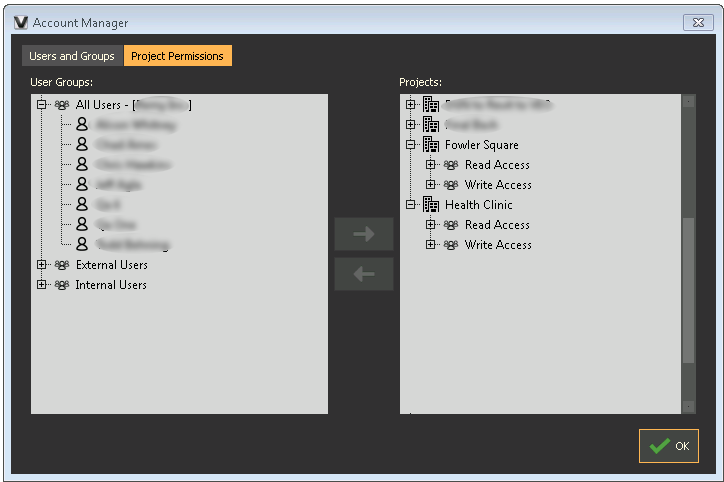
2. In the Projects section, expand the project you want to assign users to to view the Read Access and Write Access permission categories.
Users with Write Access can save the project and create model views from the Newforma Model Viewer.
Users with Read Access cannot save the project and cannot create linked model views.
3. To assign an entire group select the group in the User Groups pane. Select Read Access or Write Access for the project. The right-pointing arrow between the User Groups and Projects sections of the dialog box turns white.
4. Select the white arrow to add the user group to selected permission category for the project.
5. To add an individual user to a project, expand the user group that includes the user. Follow steps 2-4 above, selecting the individual user instead of the entire group in step 3.
6. Select OK to close the Account Manager dialog box.
Table of Contents
Index
Search (English only)
Back





