Configure Files to Open in the Newforma Viewer When Double-Clicking on Them
Perform the following steps to configure various file types to open in the Newforma Viewer when you double-click on them in Windows Explorer. For example, if you want .BMP files to open in the Newforma Viewer instead of the default Windows application, perform the following steps.
To configure file to open in the Newforma Viewer when you double-click them using Windows 7
1. Open the Start menu and select Default Programs to open the following dialog box:
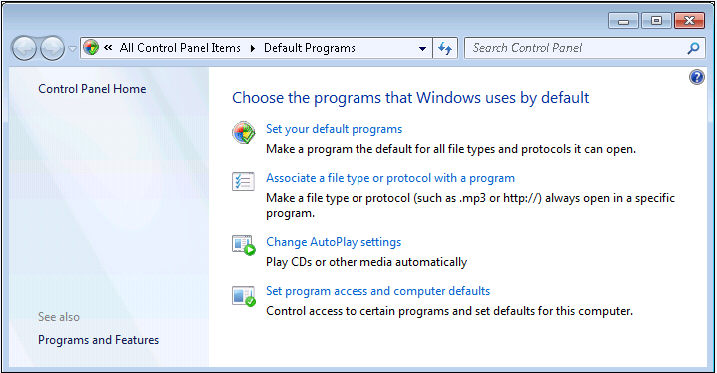
2. Click Associate a File Type or Protocol with a Program to open the following dialog box:
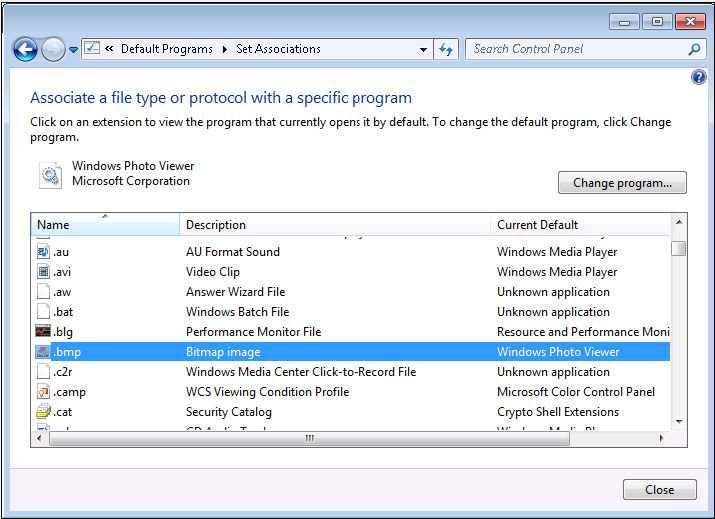
3. Scroll down the Name list and select the file type you want to open in the Newforma Viewer when you double-click on it (in this example, you would select .BMP).
4. Click Change Program to access the Open With dialog box as shown here:
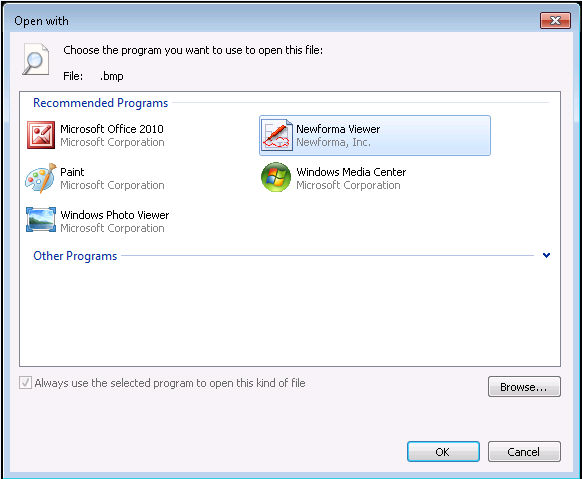
5. Select Newforma Viewer from the Recommended Programs list. If it is not in the list, click Browse and navigate to Program Files\Newforma\Eleventh Edition\Project Center, and select Viewer.exe. Click Open.
6. Verify that the Newforma Viewer is highlighted in the Programs list, then click OK.
7. Files with the extension you configured will now open in the Newforma Viewer when you double-click them.
To configure files to open in the Newforma Viewer when you double-click them using Windows XP
1. Open Windows Explorer and click Tools, Folder Options to open the Folder Options dialog box, as shown below.
2. Click the File Types tab.
3. Scroll down the Registered File Types list and select the file type you want to open in the Newforma Viewer when you double-click on it (in this example, you would select BMP).
4. Click Change to access the Open With dialog box.
5. Scroll down the Programs list until you find the Viewer application. If it is not in the list, click Browse and navigate to Program Files\Newforma\Eleventh Edition\Project Center, and select Viewer.exe. Click Open.
6. Verify that the Newforma Viewer is highlighted in the Programs list, then click OK.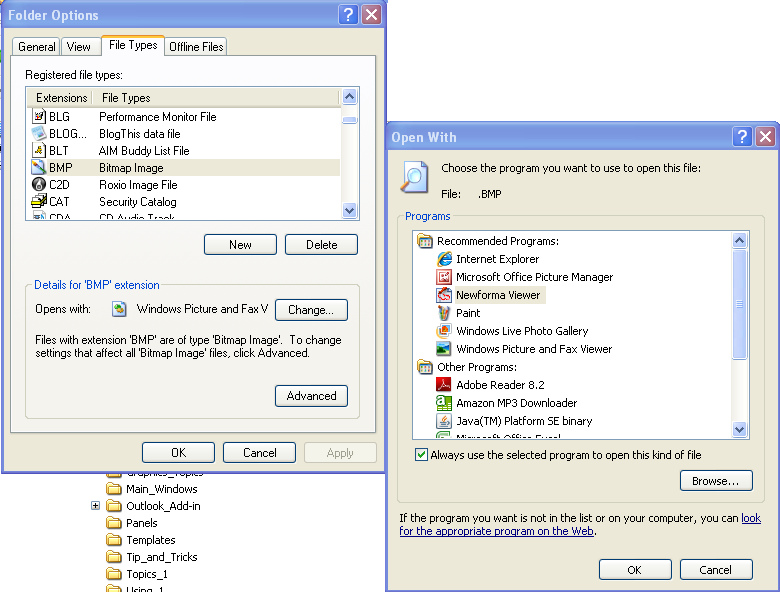
7. Verify that files with extension you selected (in this case, BMP) are set to open with the Viewer, then click OK.
8. Files with the extension you configured will now open in the Newforma Viewer when you double-click them.
Table of Contents
Index
Search (English only)
Back






