Customize Your Log View
Perform the following steps to customize which columns appear in your log reports. You can customize reports for whichever activity center you are currently using.
To customize reports
1. Open any activity center by clicking Activities from the Toolbar and selecting the activity center.
2. To select which columns you want to appear in the report, right-click on any column header, then add or remove the columns, as shown below. A checkmark indicates the column will appear in both the activity center and the report. Uncheck the column to remove it from the activity center and the report.
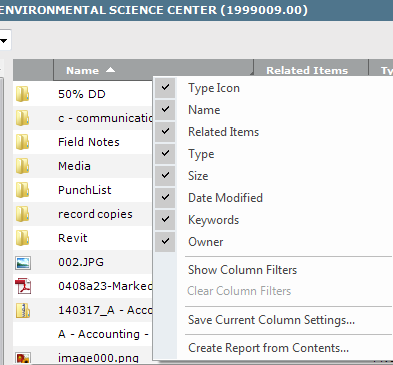
3. Move the column headers by dragging and dropping them to order them the way you want them to appear in the report.
4. Click Create Report from the Tasks panel to open the Create Report dialog box.
5. Select the report options, then click OK to create the report. The columns that appear in the activity center will appear in the report in the same order.
6. Select Save Current Column Settings to open the Choose a Column Set Name dialog box to name and save your current log view.
Table of Contents
Index
Search (English only)
Back





