Remove a Shared Folder from Info Exchange
Perform the following steps to remove a shared folder from Info Exchange.
This procedure also applies to document sets.
To remove a shared folder
1. Open a project in Project Center. If you are not already there, open the Project Files activity center by clicking Project Files from the Project Home activity center or from the Activities list.
2. Select the shared folder you want to remove, then click Remove from Info Exchange from the Related Item Tasks panel, as shown here:
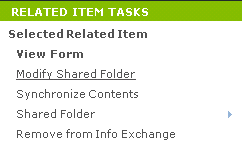
3. Click Yes when the confirmation message appears. The shared folder icon will now be grayed out showing it has expired and will no longer appear on Info Exchange.
Table of Contents
Index
Search (English only)
Back





