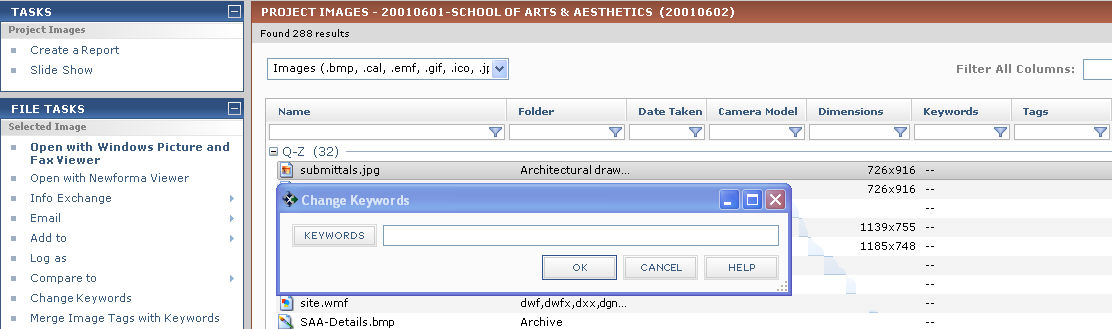Add Keywords to Image Files
Perform the following steps to add keywordsIn Project Center, keywords are words you can add to items to use for filtering. When you add keywords, they appear in the Keywords column of the corresponding Project Center activity centers. You can then filter the list of items using the keywords to quickly find the items you are looking for. to image.BMP, .JPG, .JPEG, .GIF, .PNG, .TIF, .TIFF, .PSD, .CAL, .AVI, .MOV, .WMV files.
To add keywords to image files
|
1.
|
If you are not already there, open the Project Images activity center (shown below) by clicking Project Images from the Project Home activity center or from the Activities list.
|
|
2.
|
Select the image file set you want to add keywords to.
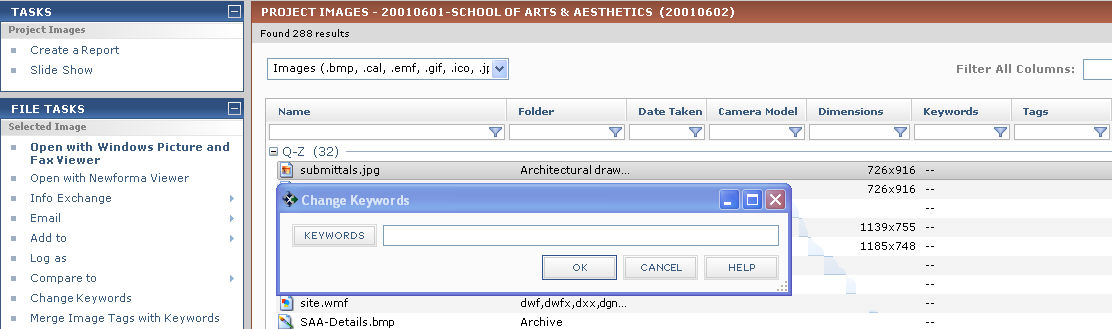
|
|
3.
|
There are two ways to add keywords:
-
Click Change Keywords from the File Tasks panel to open the Change Keywords dialog box and either type in the new keywords (or click the Keywords button to select them).
-
If the image file has tags (listed under the Tags column), you can add them as keywords by clicking Merge Image Tags with Keywords from the File Tasks panel. A message will open with the results.
|