Customize the Project Export from Revit to the Newforma Model Viewer
Perform the following steps to customize the configuration for exporting a project from Revit to the Newforma Model Viewer Powered by VEO.
To customize the project export settings
1. If you
are not already there, launch Revit and select the VEO
tab, shown here, in the menu bar:
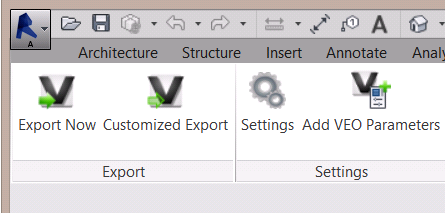
2. Click
Customized Export to open the
VEO Exporter dialog box, shown
here:
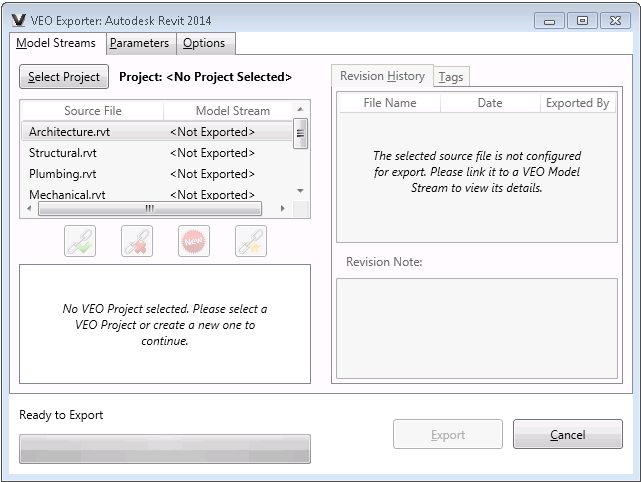
If you are not already logged into VEO, the VEO Login dialog box appears. Enter your Newforma ID user name, account and password and click Login to continue.
3. Click
Select Project to open the Choose VEO Project dialog box, shown
below. Select the project you want to export and click OK.
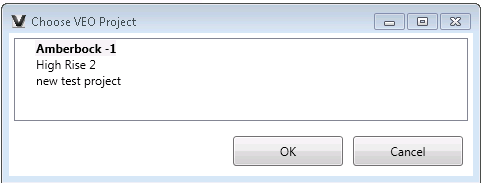
4. The list of source files for the project appears. Select the first Revit project file you want to export and click New to create a new model stream for the file.
Each Revit file requires its own model stream in the Newforma Model Viewer.
5. Select
the source file in the top-left panel of the VEO
Exporter dialog box, then select its equivalent model stream in
the lower-left panel. Click the chain link icon with the green check mark
to link the file to its model stream. Linked model streams appear in green
text, as shown here:
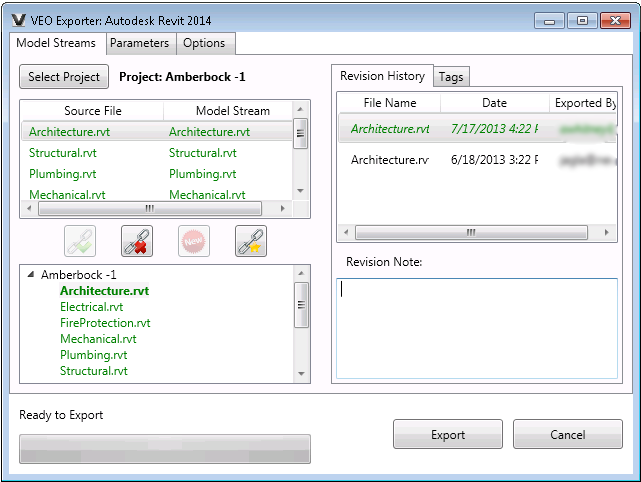
6. Repeat steps 4-5 to create a model stream for each Revit file.
7. Click
the Parameters tab, shown here,
to select the Revit parameters to include in the export.
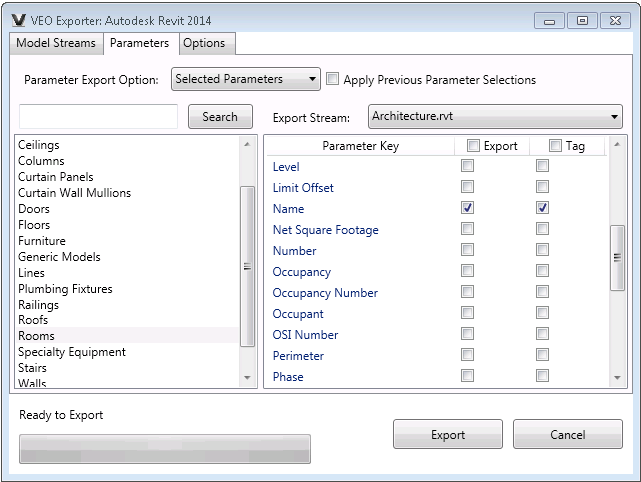
The following parameters are exported and grouped by default:
-
Material
-
Family and Type
-
Level
-
System Type
8. Click
the Default Config option on the
Parameters tab to open the Config Default Tags dialog box,
shown below. Select parameters you want to export and click OK.
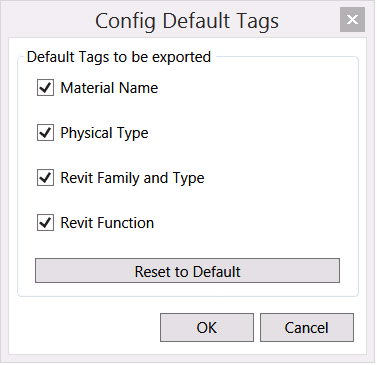
9. In the Parameter Export Option drop-down, select Selected Parameters.
10. In the left panel, select the parameter group that contains the additional parameters you want to select.
11. Select the Export and Tag checkboxes for any additional parameters you want to include in the export.
Selecting the Tag checkbox for parameters makes them searchable in the Newforma Model Viewer in the same manner as the default parameters.
Selecting the Export checkbox for parameters makes the parameter data visible when accessing information about selected objects in the Newforma Model Viewer.
12. Click Export to export the project to the Newforma Model Viewer.
The first time you export a project, the VEO Exporter publishes all selected project content. Future exports will only publish items that have changed since the last export.

