Project Center Add-in for Microsoft Outlook Toolbar
Project Center integrates with Microsoft Outlook through its Project Center Add-in for Microsoft Outlook. A toolbar is added to Outlook that you can use to perform various functions on email items . The toolbar options change depending on the mode you are in. Click any of the menu items in the examples below for information on what each does.
Microsoft Outlook 2007 toolbar
1 Scroll to the bottom to see the Microsoft Outlook 2010 main window.
Selecting unlinked email items
When you are in a Microsoft Outlook folder and select an un-tagged email item (one that is not linked to a Project Center item), the following version of the Toolbar appears:
1 Email items that are linked to Project Center items have a tag appended to the subject.

Selecting tagged email items
If you select an email item that is linked to a Project Center item (one that has a tag appended to the subject), the Toolbar buttons change, as shown in the following examples.
Action items
If you select an email item linked to an action item, the File in Project button becomes File in Action Item, and the Actions button is enabled. This example shows the Toolbar when the selected email item is linked to an action item:

Meetings
If you select an email item (in this case, appointments, meetings, tasks, or journal items) linked to a meeting, the File in Project button becomes File in Meeting, and the Actions button is enabled. This example shows the Toolbar when the selected email item is linked to a meeting:

Contract Management items
If you select an email item linked to a contract management item, the File in Project button becomes File in Contract Management Item (the type of contract management item depends on the type initially filed to) and the Actions button is enabled. This example shows the Toolbar when the selected email item is linked to a construction change directive:
1 For a contract management item to have a tag appended to the subject., it must be files as a Reviewer Response from the File As dialog box.

Multiple Project Center items
If you select an email item linked to multiple Project Center items, the File in Project button becomes File in Newforma Items, and the Actions button is enabled. This example shows the Toolbar when the selected email item is linked to multiple Project Center items:

Other Outlook situations
If you select certain items that cannot be filed, such as an unsent email message, or do not have a message selected, most Toolbar buttons will be disabled, as shown in this example:

If Outlook is not connected to the Exchange Server, the filing and search functions of the Toolbar are disabled, as shown in this example:

Microsoft Outlook 2010 toolbar
In Outlook 2010, the Project Center Add-in for Microsoft Outlook is now integrated into the toolbar, as shown in this example:
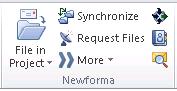
Microsoft Outlook messages
In Outlook 2007 and 2010, the Project Center buttons and menu items are located in the Message ribbon, as shown in the following examples for a new message (the left example), or when an existing message is open (the right example).
For creating a meeting from a calendar item, the Project Center button and menu items are located in the Meeting ribbon, as shown in this example:


