Approve Submittals
When tracking submittals, you can approve a submittal once it meets your requirements. Perform the following steps to approve a submittal in Project Center.
To approve a submittal
|
1. |
If you are not already there, open the Project Submittals activity center (shown below) by clicking Submittals from the Project Home activity center or from the Activities list. |
|
2. |
Select the submittal you are approving from either the Under Review category or the Overdue category. |
|
3. |
Click Close > Respond and Close from the Tasks panel to open the Respond to Submittal and Close dialog box, as shown here. Project Center automatically fills in the information from the original submittal. 1 If the submittal has files associated with it, the Select Files to Send dialog box will open first. Select the files you want to send back to the sender of the submittal with the response.
|
|
4. |
Click the Action drop-down list and select Approved or Approved as Noted to approve the submittal. |
|
5. |
Click the Send Via drop-down list and select the method in which you are sending this submittal response. 1 If you choose a drag and drop method, you will be required to add files to the submittal. |
|
6. |
Enter a response in the Response tab. This tab will include any previous comments from submittal reviewers. |
|
7. |
The Description of Contents tab is populated from the original submittal. You can edit the list. |
|
8. |
To include any additional files with the response, add them by clicking the Associated Files tab, then clicking Add Files. Navigate through the folders until you locate the file, then click Open. Repeat as necessary until you have added all necessary files. The Save Record Copies in field contains a default location in which a record copy of the submittal's files will be saved. You can change the location by clicking the |
|
9. |
Click Create to file the submittal in the All Closed category of the Project Submittals activity center. The Transmittal form opens, which you can print or create a report from that you can email, and a transmittal is filed in the All Sent log of the Project Transmittals activity center. The other events that occur depend on how the submittal is being transferred, as indicated in the Send Via field: Via Info Exchange or a drag and drop method
Via email
Via hard copy
1 In the Project Submittals activity center, select the All Closed category and click the Response Date column if you want to view the most recently closed submittals. |


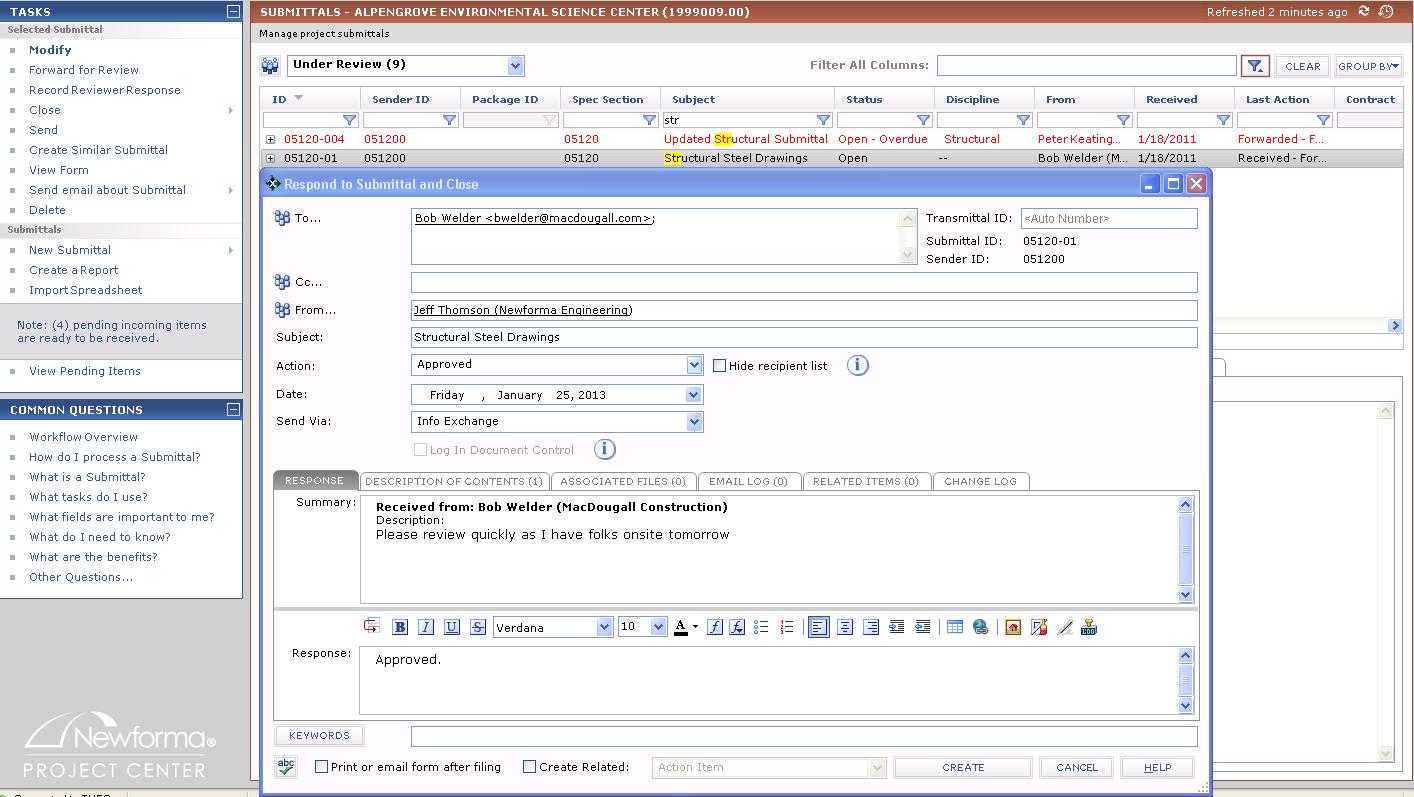
 icon.
icon.