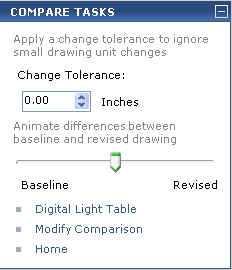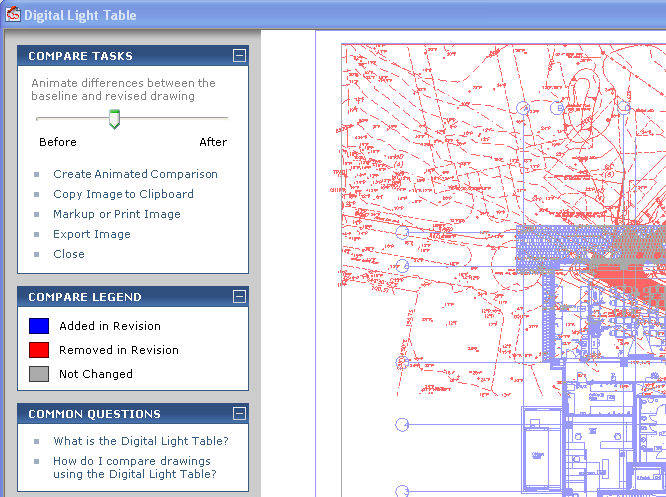Compare Drawings Using the Digital Light Table
The Digital Light Table is an easy-to use tool that enables you to compare any two raster, CAD, or PDF files electronically instead of overlaying physical sheets on a light table.
To use the Digital Light Table
|
1. |
Open a drawing in the Newforma Viewer. |
|
2. |
From the Viewer Tasks panel, click Compare to open the Select Revised Drawing dialog box. |
|
3. |
Choose the drawing you want to compare to the currently open drawing, then click Open. |
|
4. |
From the Compare Tasks panel (shown here), click Digital Light Table. The Digital Light Table opens with the two drawings overlaid on each other.
|
|
5. |
Use the slider in the Compare Tasks panel (shown here) to toggle between the baseline and revised drawings.
|
|
6. |
Optional: To save the comparison as an animated .GIF file, click Create Animated Comparison, then enter a name and location in which to save the file. |
|
7. |
Click Close when finished. |