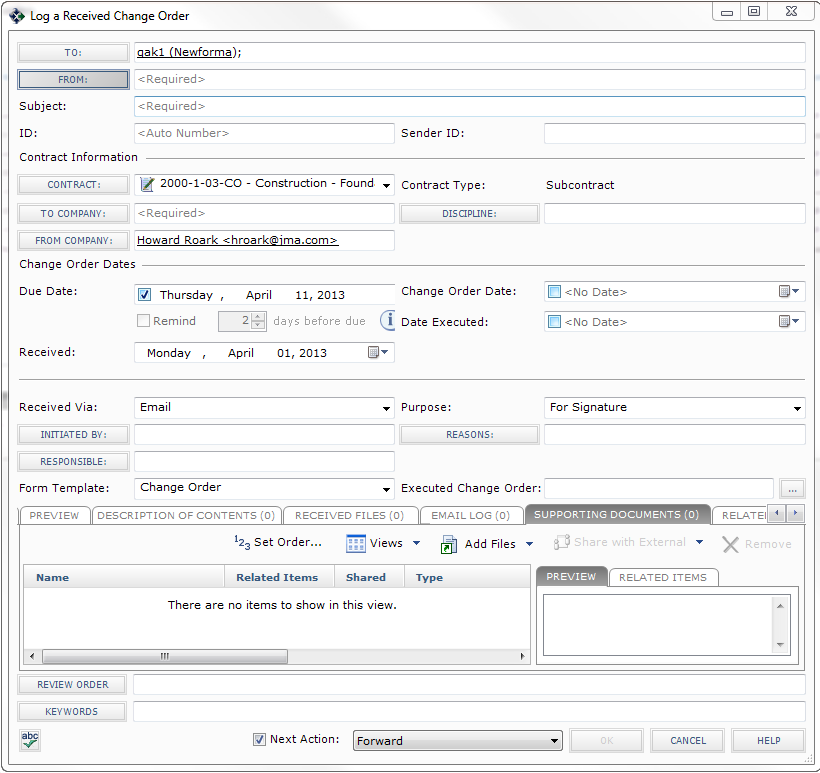Log a Received Contract Management Item
Perform the following steps to log a contract management item you received to track its status and history of actions. You can log a contract management item from Project Center or Microsoft Outlook.
To log a received contract management item
|
1. |
If you are not already there, open the relevant contract management activity center from the Project Home activity center or from the Activities list. (For this example, we will use the Change Orders activity center, so you would click Change Orders). |
|
2. |
Click New Item > Log a Received Item from the Tasks panel to open the corresponding contract management's Log a Received Item dialog box (the change order version is shown here). 1 Your name is entered in the To field, and today's date is entered in the Received field. You can edit these fields.
|
|
3. |
Enter a subject in the Subject field. |
|
4. |
Click From to open the Choose a Project Team Member dialog box to choose the project team member who sent the contract management item. |
|
5. |
Mark the Date Executed checkbox to enter the date the contract management item is signed off on and agreed to. |
|
6. |
Select the purpose for on the contract management item from the Purpose drop-down list. |
|
7. |
Enter the contractor ID number in the Sender ID field. |
|
8. |
Select the method in which this contract management item was received from the Received Via drop-down list. |
|
9. |
Click Initiated By to open the Choose a Project Team Member dialog box to choose the project team member who requested or authorized the document change. |
|
10. |
Fill in the Reasons, Responsible, Discipline, and Contract fields as necessary. |
|
11. |
Describe the contents of the contract management item in the Description of Contents tab. Add one line for each item. This information is used to fill in the Contents section of the Transmittal form. |
|
12. |
Add any electronic files that were sent with the contract management item in the Received Files tab. The files may be on a CD, DVD, or other media. You can also use this information to populate the Description of Contents tab. |
|
13. |
The Email Log tab lists all email messages associated with the selected contract management item. When you click File as, then select a project, then the Item type, or click File in Project (then choose the appropriate Item option) from Microsoft Outlook, the email message appears here. You can also add email messages by clicking Add from this tab, or by dragging and dropping from Microsoft Outlook. |
|
14. |
To include any additional files that may be related to the contract management item, add them by clicking the Supporting Documents tab, then clicking Add Files > Another Project File. Navigate through the folders until you locate the file, then click Open. Repeat as necessary until you have added all the necessary files. |
|
15. |
Mark the Next Action checkbox if you want to forward the contract management item to another contact, respond to the contract management item sender, or close it after filing the contract management item.
|
|
16. |
Click OK at the bottom of the dialog box. Project Center files the contract management item in the Under Review category of the item's activity center. |
Other methods of filing contract management items
To file a contract management item from an email message in Microsoft Outlook
See Log a Project Center Item from Microsoft Outlook.
To file a contract management item from an Info Exchange file transfer
See Download Files from Info Exchange and Track Them with a Contract Management Item.
To file multiple attachments received in one email message as contract management items
See File Multiple Attachments Received in an Email Message as Contract Management Items.
Next steps in the contract management item workflow