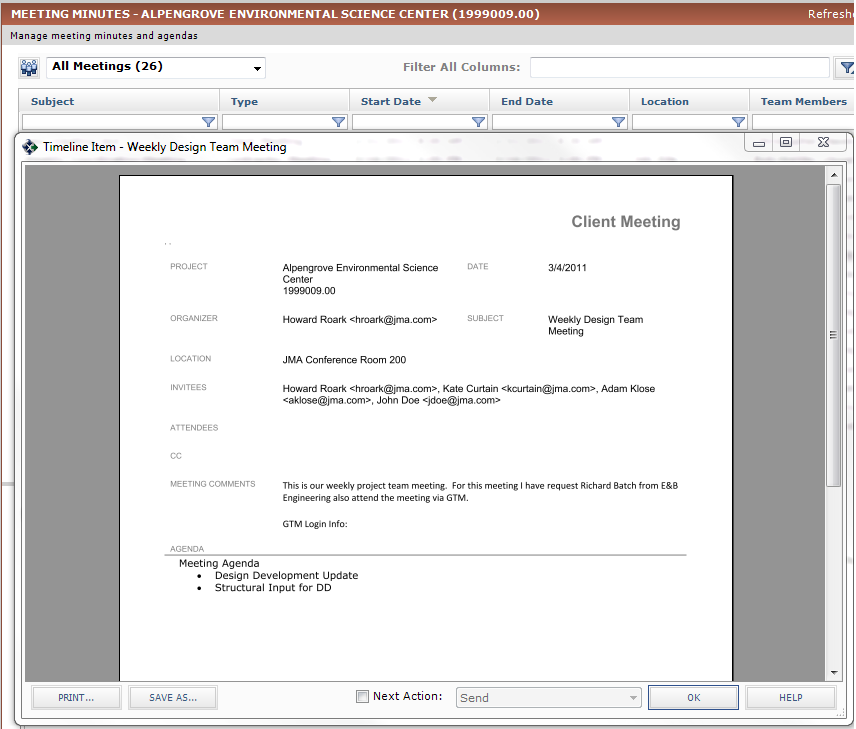Print Meeting Minutes
Perform the following steps to print meeting minutes.
To print meeting minutes
|
1. |
If you are not already there, open the Meeting Minutes activity center (shown below) by clicking Meeting Minutes from the Project Home activity center or from the Activities list. |
|
2. |
Select the meeting you want to print. |
|
3. |
Click View Form from the Tasks panel to open the Timeline Item form, as shown here:
|
|
4. |
Click Print to open the Print dialog box, then click Print again to send the form to the printer. You can also click Save As to open the Save As dialog box to save the report as a PDF. Select the Next Action checkbox and the Send action to open the Send Options dialog box and send the meeting minutes via email or Info Exchange. |