Restrict User Access
Beginning with v.12.4, users can be set up as Restricted users in Project Center. Restricted users are not able to see or interact with any projects unless they are on the project team for a given project.
This allows a company to create a domain account for a third party, perhaps a contractor or consultant, and let the user operate as an internal user in Project Center, while limiting the scope of the projects they can access.
To set up a restricted user
1. Navigate to the Project Center Administration Licensing tab.
2. Select the desired user and select Modify User in the Tasks panel.
3. In the Modify User dialog box, select the Restricted User checkbox in the Role section:
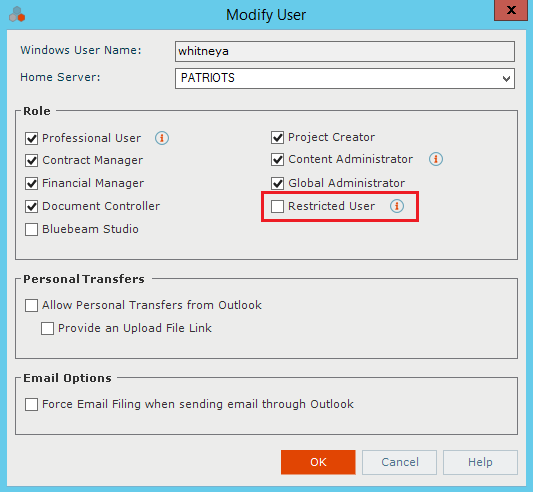
4. Click OK to save your changes.
Additional Information
● Restricted users can also be assigned any other role, with the exception of Global Administrator. For example, a restricted user can also be a Contract Manager if they need to process submittals and RFIs.
● Restricted users do not have access to the Project Assignment tab in the Add/Modify Project Team dialog box.
● Restricted users do not have access to the Create Projects by Team Members Report task on the Project Center Administration Licensing tab.
● If a user has a project on their My Projects tab, and the user is then set to a Restricted user without access to that project, they will continue to see the project while Project Center is open. If they close and reopen Project Center and try to access the project, they will see the following message: "Unable to open the specified project". The message also appears if the project is selected from the top dropdown or the Select Project dialog box.
Table of Contents
Index
Search (English only)
Back





