Search a Project Folder
Search is one of the most powerful features in Project Center. You can use it to find text in files within a particular folder in the current project.
To search for text in files within a folder
1. If you are not already there, open the Project Files activity center by clicking Project Files from the Project Home activity center or the Activities list.
2. Select the folder you want to search, then click Search from the Folder Tasks panel, as shown here:
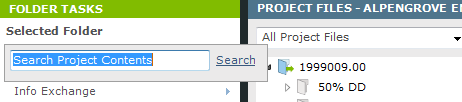
3. Enter the text you are searching for in the field, then press Enter. All files containing the text string are listed in the Search Results window.
For information on how Search handles external references, see Search Overview.
4. To narrow down the results to find particular items or files, apply search filters. In the Filter By column, select the filter type to apply to the results list. The list of results is filtered to include the selected type only. All other files and items are removed. You can also filter by column headers to use as many filters as necessary to narrow the list of results until you find the item you are looking for.
5. When you find the file you want, you can select it from the list of results, and a preview of it appears at the bottom for many supported file types. For example, if you're looking for a file with a .DWG extension, you can filter on that file type, select the file from the list, and preview it in the Preview tab. Double-click on the file to launch it in its native application.
Table of Contents
Index
Search (English only)
Back





