Use Bluebeam for Multi-User Submittal Review
If you received a submittal with PDFs to review, you can invite reviewers to make their markups using Bluebeam directly from Project Center. Project Center creates a session and syncs the documents to review. When users are finished with their reviews, use the submittal record reviewer response option to sync the markups back to Project Center.
Bluebeam must be enabled for the project and enabled for you as a user to see the options described below. If you do not see the options, please contact your Project Administrator to have Bluebeam enabled. See Enable Bluebeam Studio Prime Connector for details.
Single reviewers can also use Bluebeam to markup submittals. Please see Use Bluebeam to Review Submittals as a Single Reviewer for details.
To use Bluebeam to review submittals
1. When you are ready, forward the submittal for review.
2. In the Select Files to Forward for Review dialog box, select Bluebeam Studio from the Yes, Via dropdown list:
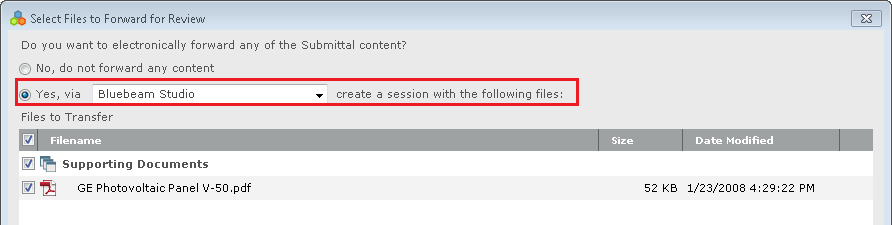
3. Select any PDFs you want to be part of the Bluebeam session. Click OK.
4. Complete the information in the Forward for Review dialog box as normal. Make sure that Bluebeam Studio is selected in the Send Via field.
5. Click Forward. Project Center creates the Bluebeam Studio session with the selected files and sends an invitation to all invited reviewers to join the session. The Bluebeam session appears on the Related Items tab.
6. The user clicks the session link in the invitation and marks up the files in Bluebeam. The first time you forward a submittal via Bluebeam, you will need to complete a Bluebeam login process.
Bluebeam credentials are stored for 60 days.
Invited users have save as, print, markup, markup alert and add documents permissions in the session. The session originator has full control.
If you are the session originator, do not click Finish inside Bluebeam. Doing so will close the session and invited reviewers will no longer have access. In addition, Project Center will not be able to retrieve the information. Click here for additional details.
Your Bluebeam notification preferences are applied to the session. For details on configuring your notifications, please see Enable Bluebeam Notifications.
When the reviewers have completed their reviews, you can record their responses in Project Center.
7. Select the submittal and choose Record Reviewer Response from the Tasks list.
8. In the Select a Reviewer dialog box, select the Bluebeam Studio session checkbox and click OK.
9. Project Center finalizes the Bluebeam session and adds a list of the individual reviewers and their statuses to the Response Remarks field. All files from the Bluebeam session (including any added manually in Bluebeam) appear on the Associated Files tab.
10. Select the desired next action and click Record Response.
The PDF comes back from Bluebeam as editable. If desired, an administrator can configure the project to flatten PDFs on Close. This flattens the Record Copy PDF and the PDF that is sent out. It is not flattened in the Close Associated Files tab.
If needed, a user other than the session owner can record a reviewer response to the submittal. Please see Can Non-Bluebeam Session Owners Log Review Responses for Submittals and RFIs? for additional details.
Table of Contents
Index
Search (English only)
Back





