Contract Management Overview
Contract management (CM) includes the following features and activity centers: addendums; bulletins; change order proposals; change orders; construction change directives; contracts; cost codes; daily reports; potential change orders; proposal requests; punch lists; RFIs; site visits, sketches and supplemental drawings; submittals; and supplemental instructions.
The following sections offer an overview of using the workflow process, and the benefits of using it.
Using the contract management workflow process
The workflow applies to addendums, bulletins, change orders, change order proposals, construction change directives , proposal requests, RFIs, submittals, and supplemental instructions (not sketches).
When working with most of the CM activity centers, you can use contract management's workflow to track and manage the documents and contract changes from the planning through the commissioning phase of a project. It is critical to track and communicate information associated with these CM items (such as RFIs, submittals, bulletins, change orders, etc.) during the project. Project Center supports creating these items, tracking the items you have received for review, and sending out information. The tasks you use depend on your role on the project (such as contractor, specialty contractor, lead design consultant, or design subconsultant). Refer to the What tasks do I use? common question to determine the tasks that apply to your role.
The following is a high level overview of these processes. The workflow overview applies to: Submittals, RFIs, addendum, bulletins, supplemental instructions, proposal requests, construction change directives, change order proposals, and change orders.
Initiating changes
On any given project, your role related to managing changes may differ. In general terms, the roles and the items they initiate are shown in the following diagram. If you don’t start the process for any of these items, you may be a reviewer, which is described in the next section.

A typical workflow for initiating a change object is shown here:
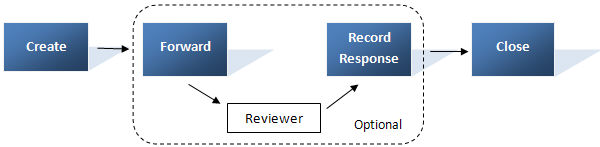
For example, if you are in the contractor role and you are originating a submittal to for approval from the team, a typical workflow may be as follows:
-
Create the submittal in Project Center.
-
Forward it to the lead design consultant to review.
-
Record the review comments, including any markups and changes to the submittal.
-
Send it out to the project team members and close it for tracking purposes. Closing the submittal means it is complete and no longer shows up as an active item for tracking.
Receiving or reviewing items
You may also receive items that you want to track in Project Center from another project team member. You may receive something that is purely for informational purposes only, or you may receive the item and be responsible for reviewing it, commenting on it, and responding back to the person with your feedback. Typical review roles and items being reviewed are shown here:

An example of the typical recipient or reviewer workflow is shown here:
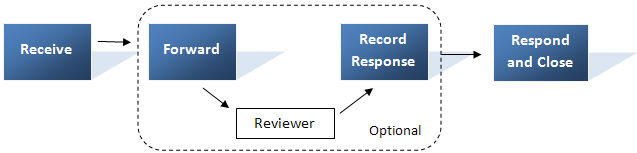
Following the submittal example, as the lead design consultant, you might use the following workflow for reviewing the submittal:
-
Log the submittal as received, noting who sent it, when it was received, and if there is a due date.
-
Forward it to other project team members to review.
-
Capture the review comments.
-
Respond to the project team member who sent it to you.
Now, let’s look at what an even simpler workflow might look like - a contractor receiving a supplemental instruction:
-
Log the supplemental instruction as received, noting who sent it and when it was received.
-
Send the supplemental instruction to specialty subcontractors who are affected by the change.
The workflow representation of this simple workflow is shown here:

The receive step logs the receipt and the send step provides the information to the other team members. Closing means there is no other work that needs to happen with the supplemental instruction.
Tracking items
Now that you have the information in Project Center, a key step in managing the flow of the information is tracking it as it goes through the workflow process. Tracking can be done through:
-
Viewing the most up-to-date status of items in the log view in Project Center.
-
Generating a report to share with other team members.
Using column sorting, filtering, and grouping and category drop downs in each activity center, you will be able to customize the activity center log view to meet your needs for tracking items in the various CM activity centers. No matter what kind of item you are tracking, all items can be tracked by ID, subject, dates, status, and who was involved in the workflow. See the What do I need to know? common question for information on tracking items within the individual activity centers.
Table of Contents
Index
Search (English only)
Back






