Install Microsoft Silverlight
Info Exchange uses an HTML5 uploader by default. If you installed Silverlight in the past and wish to use the standard Info Exchange uploader instead, select the Use Newforma's Standard Upload Control link below the Silverlight uploader.
Perform the following steps to install Microsoft Silverlight to enable it for uploading files in a project on Info Exchange.
To Install Microsoft Silverlight
1. On the Send a File Transfer page, select the Use Newforma's Silverlight upload control link.
2. Select Install Microsoft Silverlight.
3. Follow the browser prompts to save the Silverlight.exe. Make note of the location.
4. Locate the Silverlight.exe file and double click the file to install.
5. After
the installation is complete, the File
Upload section of the Send a File
Transfer page updates to use Silverlight:
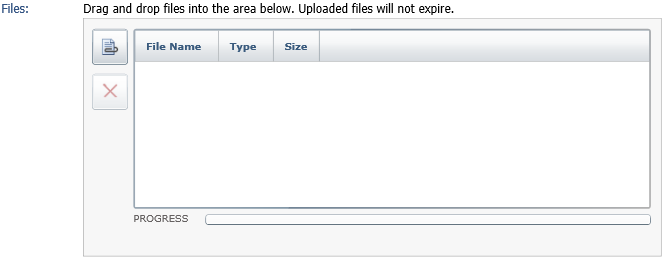
Select Use Newforma's Standard Upload Control at the bottom of the page to return to the default uploader.
Table of Contents
Index
Search (English only)
Back





