Create a Newforma ID
Perform the following steps to create a Newforma ID.
To create a Newforma ID
1. In your browser, navigate to the my.newforma.com website, or click Newforma ID from the Sign in to Newforma Info Exchange dialog box, shown here:
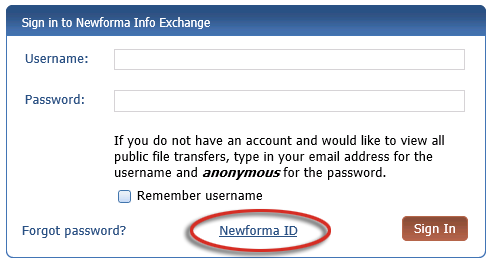
2. The My.Newforma page opens and displays a sign in page, shown here. Click Create Your Newforma ID.
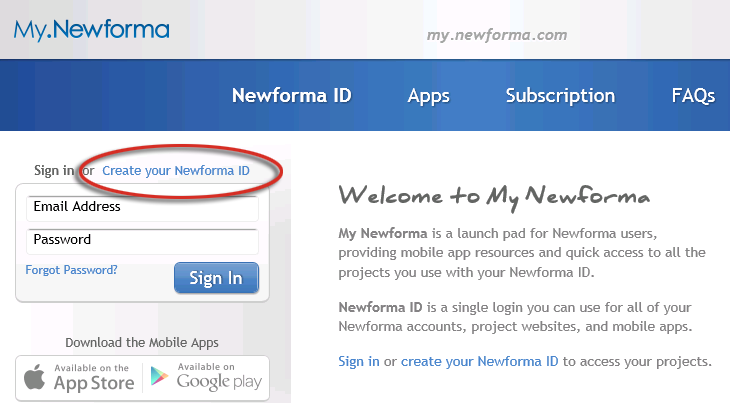
3. Enter your email address, first and last name as shown below.
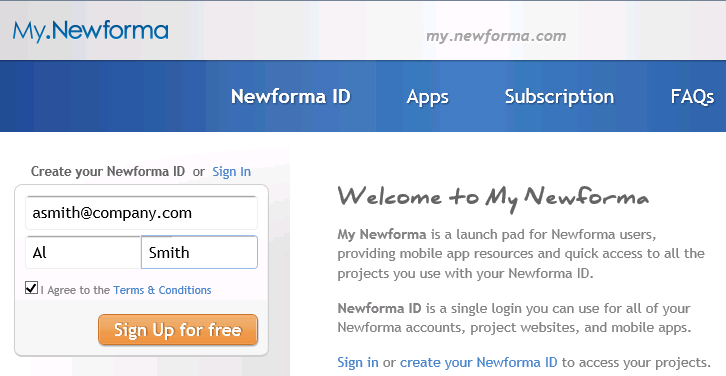
4. After reviewing the terms and conditions, select the I Agree to the Terms and Conditions checkbox, then click Sign Up For Free. A confirmation message, shown here, displays to verify that an account was created and an email with your password information is sent to your account.

You can also create a Newforma ID when you first launch one of the Newforma Mobile Apps. Click Create a Newforma ID from the mobile app login screen to begin. For more information on creating a Newforma ID from a mobile app, please see Get Started with Mobile Apps.
To login using Newforma ID
Once you have your login information, you can log in using your Newforma ID.
1. Click the link in the email that includes your login information to log in, shown below. If you already have a Newforma ID, go to my.newforma.com and click Sign In to sign in using your existing credentials.
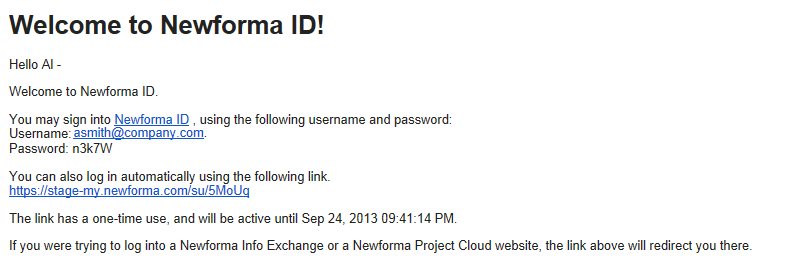
Passwords are case-sensitive.
2. Once you are logged in with Newforma ID, you can search for companies whose projects you want to view on Info Exchange. Please refer to the Add a Connection to Newforma ID topic for more information.
Table of Contents
Index
Search (English only)
Back





