Markup Sessions Log
This log displays information about the markup sessions in the current project. Click the name of a markup session to view it in the Newforma Web Viewer. External and internal (Project Center) users see the same information unless otherwise noted.
Only markup sessions stored as PDFs can be viewed in the Newforma Web Viewer. Markup sessions that are stored in other formats will not have a hyperlink in the Name column.
Markup Session categories
Use the Markup Sessions drop-down list to filter the list of markup sessions by category. The categories are as follows:
All
This category lists all markup sessions for the project. External users only see markup sessions assigned to them.
Open
This category lists all open markup sessions for the project. External users only see open markup sessions assigned to them.
Closed
This category lists all closed markup sessions. External users only see closed markup sessions assigned to them.
Columns
Name
The name of the markup session.
Status
The status of the markup session (Open or Closed).
Related Items
Displays icons for any project items related to the markup session. Click in the column to access the Related Items popup window, shown below. Click the hyperlink for a related item to view its details.
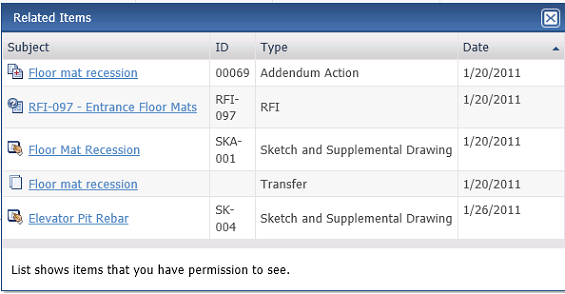
Source
The name of the file used in the markup session.
Team Members
The names of team members assigned to the markup session.
Keywords
Any keywords assigned to the markup session.
Last Modified By
The name of the project team member that made the last edits to the markup session.
Last Modified Date
The date of the last edits to the markup session.
Created By
The name of the project team member that created the markup session.
Created By Date
The date the markup session was created.
Log Page Tools
The following tools are available in the Markup Sessions Log toolbar. For more information, refer to Log Page Tools.
Export
Click to export the items in this log.
Show/Hide Column Filters
Click ![]() to toggle on/off the column filters.
to toggle on/off the column filters.
Show/Hide Group By Panel
Click ![]() to toggle on/off the group by panel.
to toggle on/off the group by panel.
Show/Hide Columns
Click ![]() to access the Field
Chooser to add or remove columns from the log grid.
to access the Field
Chooser to add or remove columns from the log grid.
To access this page
From the toolbar, click View > Project Information > Markup Sessions.
If markup sessions are not available to you, see Make a Project Center Project and Its Activity Centers Available on Info Exchange.

