My Proposal Request Actions log
This page lists the proposal request actions assigned to you in the current Project Center project.
Proposal Requests categories
Use the Proposal Requests drop-down list to filter the list of proposal requests by category. The categories are as follows:
All My Actions
This category lists all proposal request actions to which you are assigned for the project.
My Open Actions
This category lists all open proposal request actions to which you are assigned for the project.
My Pending Actions
This category lists all pending proposal request actions to which you are assigned for the project.
My Completed Actions
This category lists all completed proposal request actions to which you are assigned for the project.
Columns
Following is a list of all columns that can appear in the My Proposal Requests Actions log. The fields displayed vary depending on the proposal request category selected.
Overdue
The  icon displays to the left of proposal requests that are overdue. The
icon displays to the left of proposal requests that are overdue. The ![]() icon displays to the left of proposal requests that are due in 8
days or less.
icon displays to the left of proposal requests that are due in 8
days or less.
ID
The ID number of the proposal request.
Sender ID
The number the contractor gave to the proposal request.
Subject
The subject of the proposal request. Click to open the Proposal Request page.
Received
The date the recipient received the proposal request. The field also displays the proposal request purpose and who sent the proposal request.
Forwarded
The date the proposal request was forwarded. The field also displays the purpose for which the proposal request was forwarded.
Response
The date of the proposal request response. The field also displays the action taken for the proposal request and the name of the user who sent the response.
Closed
The date the proposal request was closed. The field also displays the action taken for the proposal request and the name of the user who closed the proposal request.
Supporting Documents
Displays the number of supporting documents associated with the proposal request. There are two possible icons that may appear in the field:
Click to download files attached to many project items directly from the log page.
Click the image to send a request to the owner to repost the files. when the files have been removed from Info Exchange. This occurs when the transfer item has expired.
Related Items
Displays icons for any project items related to the proposal request. Click in the column to access the Related Items popup window, shown below. Click the hyperlink for a related item to view its details.
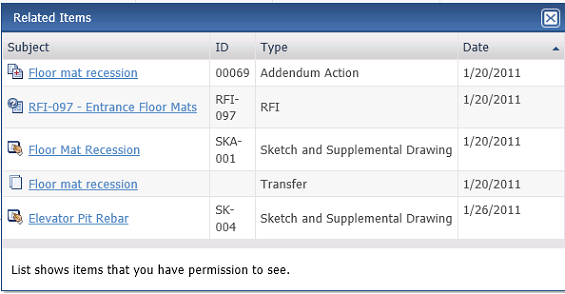
Tasks
The Tasks drop-down list displays available tasks that can be performed for the proposal request. Select a task from the list as needed.
Log Page Tools
The following tools are available in the My Proposal Request Actions log toolbar. For more information, refer to Log Page Tools.
Export
Click to export the items in this log.
Show/Hide Column Filters
Click ![]() to toggle on/off the column filters.
to toggle on/off the column filters.
Show/Hide Group By Panel
Click ![]() to toggle on/off the group by panel.
to toggle on/off the group by panel.
Show/Hide Columns
Click ![]() to access the Field
Chooser to add or remove columns from the log grid.
to access the Field
Chooser to add or remove columns from the log grid.
To access this page
From the toolbar, click View > Contract Management > Proposal Requests, then click on the My Proposal Request Actions tab.
If proposal requests are not available to you, see Make a Project Center Project and Its Activity Centers Available on Info Exchange.



