Open Items Log
This page shows all of your open items for the current project. Click the subject of an item to view its details. External and internal (Project Center) users see the same information unless otherwise noted.
Items Waiting for You
Use the Items Waiting for You drop-down list to filter the list of open items by type. The following types are available:
● All
● File Transfers
● Action Items
● Shared Folders
● Addendum Actions
● Bulletin Actions
● Change Order Actions
● Change Order Proposal Actions
● Construction Change Directive Actions
● Contract Actions
● Proposal Request Actions
● Punch List Items
● RFI Actions
● Submittal Actions
● Supplemental Instruction Actions
Columns
Overdue
The  icon displays to the left of items that are overdue.
icon displays to the left of items that are overdue.
Due Date
The date the item is due.
ID
The ID number of the item.
Subject
The subject of the item. Click to open the item detail page.
Type
The item type.
Team Members
Project team members assigned to the item.
Date Assigned
The date the item was assigned.
Supporting Documents
Displays the number of supporting documents associated with the item. There are two possible icons that may appear in the field:
Click to download files attached to many project items directly from the log page.
Click the image to send a request to the owner to repost the files. when the files have been removed from Info Exchange. This occurs when the transfer item has expired.
Related Items
Displays icons for any project items related to the item. Click in the column to access the Related Items popup window, shown below. Click the hyperlink for a related item to view its details.
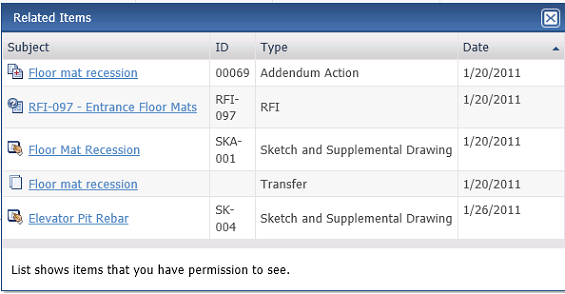
Additional fields
The following fields can be added to the Open Items log by clicking the Show/Hide Columns button to access the Field Chooser.
Coming Due
Tracks items that have not reached the specified due date. The following statuses appear:
● Coming Due. The item is due in eight days or less.
● Overdue. The item is open beyond the specified due date.
Overdue
Tracks items that are open beyond the specified due date. A status of Overdue appears for items that are open beyond their specified due dates.
Log Page Tools
The following tools are available in the Open Items Log toolbar. For more information, refer to Log Page Tools.
Export
Click to export the items in this log.
Show/Hide Column Filters
Click ![]() to toggle on/off the column filters.
to toggle on/off the column filters.
Show/Hide Group By Panel
Click ![]() to toggle on/off the group by panel.
to toggle on/off the group by panel.
Show/Hide Columns
Click ![]() to access the Field
Chooser to add or remove columns from the log grid.
to access the Field
Chooser to add or remove columns from the log grid.
To access this page
From the toolbar, click View > Project Information > Open Items.



