Sketches and Supplemental Drawings Log
This page lists the sketches and supplemental drawings that are logged in the current Project Center project. Click on the subject of a sketch or supplemental drawing to view its details. External and internal (Project Center) users see the same information unless otherwise noted.
Action Items categories
Use the Sketches and Supplemental Drawings drop-down list to filter the list of sketches and supplemental drawings by category. The categories are as follows:
All Sketches and Supplemental Drawings
Displays all sketches and supplemental drawings for the project.
All Open Sketches and Supplemental Drawings
Displays all sketches and supplemental drawings with a status of Open.
All Closed Sketches and Supplemental Drawings
Displays all sketches and supplemental drawings with a status of Closed.
My Sketches and Supplemental Drawings
Displays all sketches and supplemental drawings for the project assigned to you.
My Open Sketches and Supplemental Drawings
Displays all sketches and supplemental drawings with a status of Open assigned to you.
My Closed Sketches and Supplemental Drawings
Displays all sketches and supplemental drawings with a status of Closed assigned to you.
Columns
Type
The sketch's type.
ID
The ID number of the sketch.
Subject
The subject of the sketch. Click the subject to view the sketch's details in the Sketch and Supplemental Drawing page.
Status
The status of the sketch:
● Open – A sketch that was created but not yet incorporated into the drawing set.
● Closed – A sketch that was created and the details were incorporated into the drawing set.
● Void – A sketch that was created but the idea was abandoned and incorporated into the drawing set.
Discipline
Any disciplines applied to the sketch.
Closed
The date the sketch's status was set to Closed.
Supporting Documents
Displays the number of supporting documents associated with the sketch or supplemental drawing. There are two possible icons that may appear in the field:
Click to download files attached to many project items directly from the log page.
Click the image to send a request to the owner to repost the files. when the files have been removed from Info Exchange. This occurs when the transfer item has expired.
Internal users can access all of the supporting documents.
Related Items
Displays icons for any project items related to the sketch or supplemental drawing. Click in the column to access the Related Items popup window, shown below. Click the hyperlink for a related item to view its details.
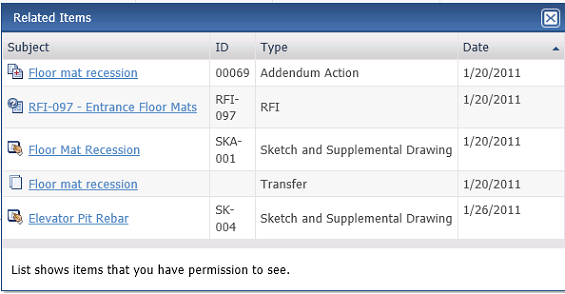
Tasks
The Tasks drop-down list displays available tasks that can be performed for the sketch or supplemental drawing. Select a task from the list as needed.
Log Page Tools
The following tools are available in the Sketches and Supplemental Drawings log toolbar. For more information, refer to Log Page Tools.
Export
Click to export the items in this log.
Show/Hide Column Filters
Click ![]() to toggle on/off the column filters.
to toggle on/off the column filters.
Show/Hide Group By Panel
Click ![]() to toggle on/off the group by panel.
to toggle on/off the group by panel.
Show/Hide Columns
Click ![]() to access the Field
Chooser to add or remove columns from the log grid.
to access the Field
Chooser to add or remove columns from the log grid.
To access this page
From the toolbar, click View > Contract Management > Sketches and Supplemental Drawings.
If sketches and supplemental drawings are not available to you, see Make a Project Center Project and Its Activity Centers Available on Info Exchange.



