Receive Transferred Files
Perform the following steps to download files requested via a file transfer request.
To receive files via Info Exchange
1. Open the Pending Incoming Transfer email notification message.
2. Click the Login to the Newforma Engineering
Info Exchange site link and login to Info Exchange when prompted.
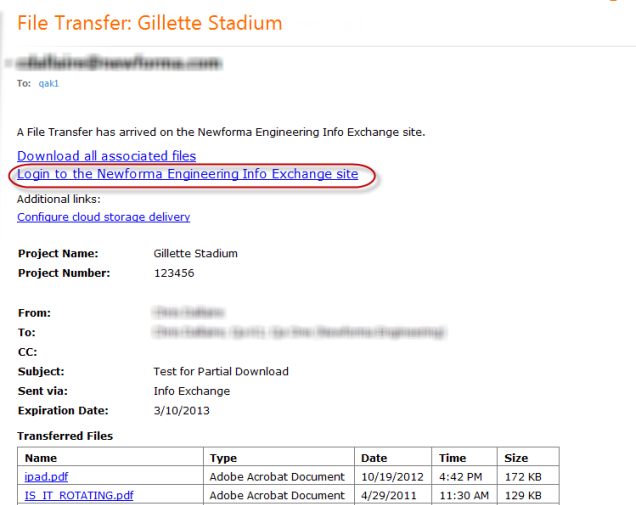
3. The pending transfer appears on the Files tab in the Transfer
page, as shown here:
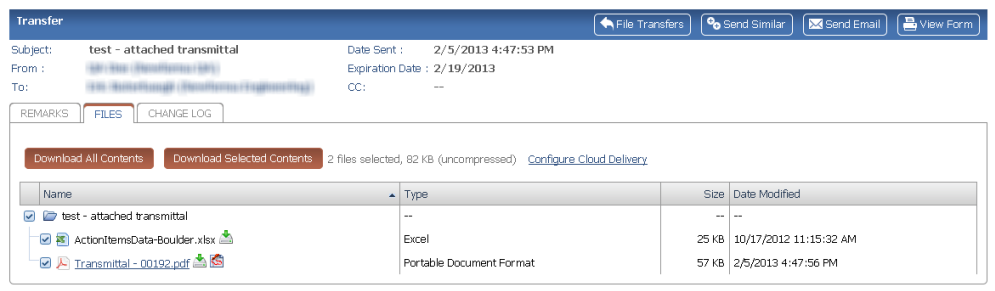
4. Click Download All Contents or select the checkboxes for the files you want to download now and click Download Selected Contents to complete the file transfer.
To receive the files via Project Center
1. Open the Pending Incoming Transfer email notification
message, shown here:
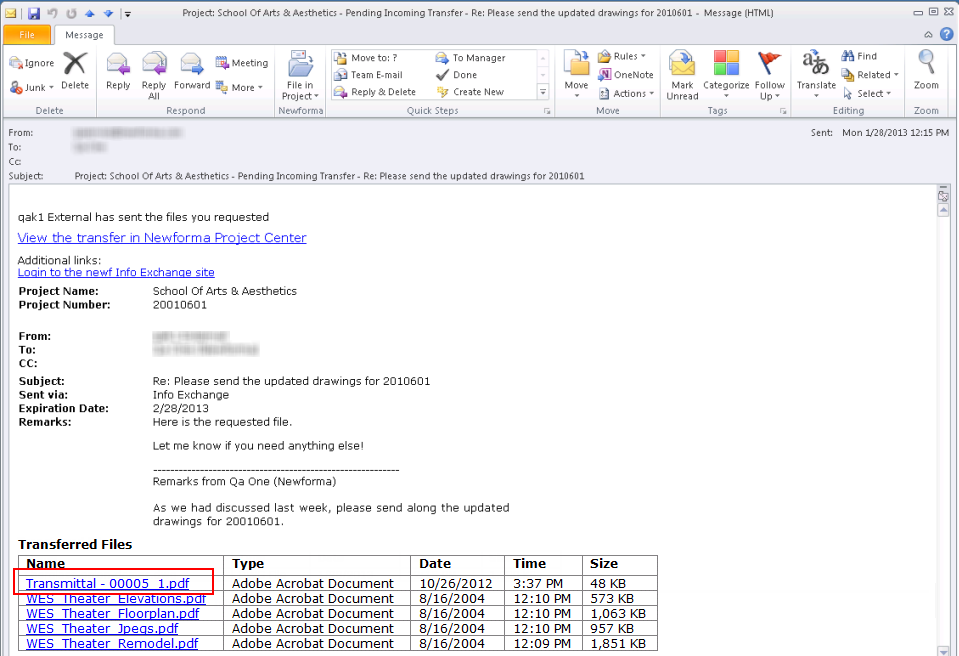
When the sender includes a transmittal with a file transfer, or the option to include the transmittal form is set, the transmittal form is included in the contents of a file transfer. The file will be named "Transmittal -", as shown above.
2. Click the link View the transfer in Newforma Project Center to open Project Center and view the pending transfer.
3. The pending incoming transfer is automatically selected in the list of transfers for the project. Select Receive pending File Transfer in the Tasks panel.
4. Select the appropriate options in the Receive Pending Transfer dialog box to continue processing the transfer.

