Use Help
The Newforma Info Exchange Help system is a very powerful, yet easy-to-use source of information for all Info Exchange activities.
The Help system includes the following features:
● All windows have their own individual Help pages. Select the Help drop-down list, then Online Help, as seen below, to open the Help topic for that page.
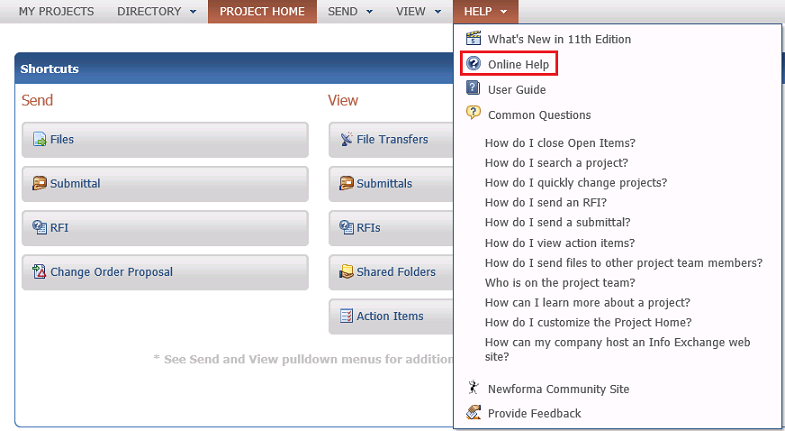
● All windows contain a Common Questions task (located on the Help drop-down list) that have questions relevant to the open page. Select a question to open its Help page.
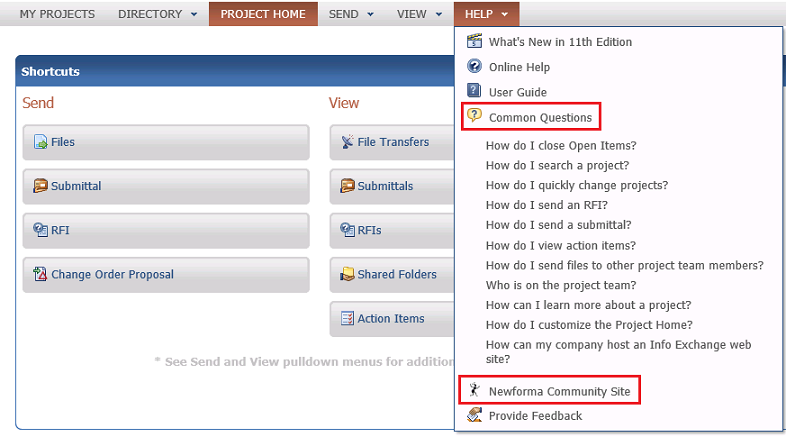
● The Help drop-down list also features a link to the Newforma Community Site.
● The FAQs page contains a list of frequently asked questions, organized by topic.
● The How To page contains a list of every available step-by-step procedure explaining how to use Info Exchange features, organized alphabetically.
● All topics contain links that open other topics related to the linked words or phrases.
● The Index contains more detailed information than the table of contents. Every Help topic has at least one index entry. Select the index entry to go the topic (or topics).
● At the most detailed level is the Search feature, which enables you to type in any word you want to find in Help. Topics throughout the Help system that contain the word appear in the results list. Select the topics from the list to open them.
● You can search for exact phrases in help by putting the phrases in parentheses in the Search field.
● To find text within a specific topic page, press CTRL-F in the main panel to open the Find dialog box.
● To print a Help topic, right-click in the main panel and select Print; you can also select the printer icon at the top of the Help page.
● To do a print preview, right-click in the main panel and select Print Preview.
Depending on the browser in use, the print preview may automatically appear when you select the printer icon.
Table of Contents
Index
Search (English only)
Back





