Create a Multi-Project Report
You can create reports that combine information from multiple Project Center projects anywhere in your domain. Perform the following steps to create a multi-project report.
To create a multi-project report
1. If you are not already there, open the My Project Center activity center by clicking My Project Center from the Activities list.
2. Click Create Multi-Project Report from the Tasks panel to open the Create Multi-Project Report dialog box, and click the All Projects tab as shown here: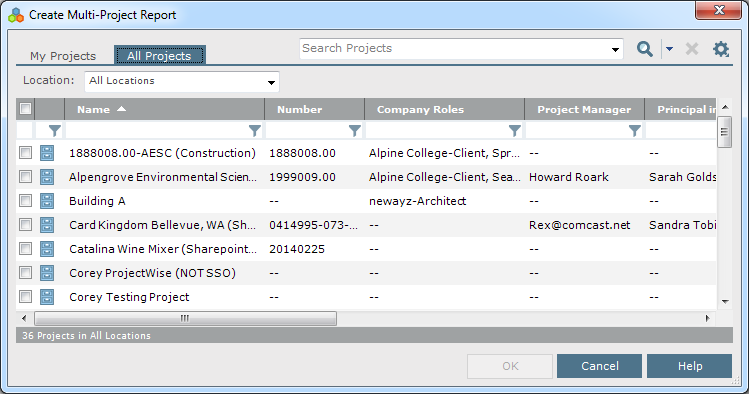
3. Mark the checkboxes of the projects you want to include in the report, then click OK to open the Create a Report dialog box, as shown below.
4. There are two types of multi-project reports that you can create:
-
If you want to create a multi-project report for an activity center, choose the Log Report option, then select the Project Center activity from the drop-down list.
-
If you want to create a time-based summary report for various Project Center activity centers, choose the Summary Report option, then mark the checkboxes of the Project Center activities to include in the report.
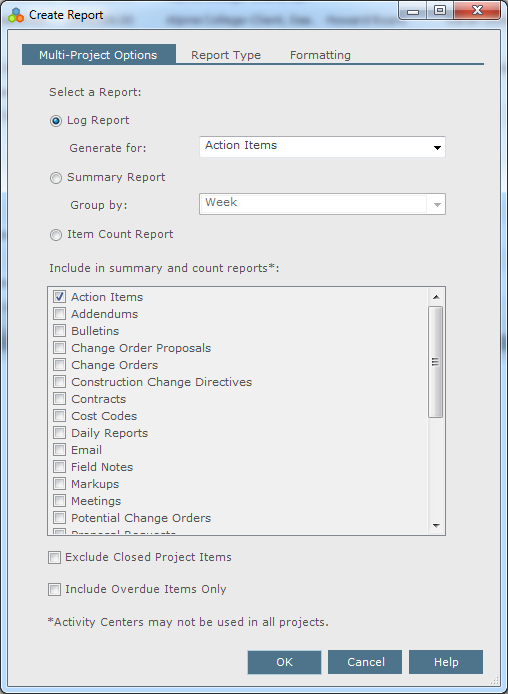
5. Click the Report Type tab and select the type of report to generate (a .PDF file, Word file, Excel file, etc.).
When creating a multi-project report using Microsoft Excel as the report output type, you can select an Excel template from any project to use as the template for the report. When you choose the Export Report to Microsoft Excel option, the Select the Project That Has the Excel Template You Would Like to Use dialog box opens, enabling you to select the project containing the Excel template to use as the basis of the multi-project report.
6. Click the Formatting tab and configure the report.
7. Click OK to create the report.
Table of Contents
Index
Search (English only)
Back





