Exclude Words or Phrases from Search Results
Search is one of the most powerful Project Center features. Use it to find text across all folders, files, and Project Center items in the current project, or across all projects. Begin by entering text in the Search field and clicking Search. Files and project items that contain the text appear in the Results list of the Search Results window.
For information on how Search handles external references, see Search Overview.
To search for words or phrases while excluding others
1. From any activity center in Project Center, simply enter the text you are searching for in the Search field (located in the Toolbar at the top of Project Center). Put a minus sign (-) before text you want to exclude, as shown below. Scroll to the bottom of this topic for examples on how to use this feature.
2. Click the drop-down arrow next to the Search button (as shown here), choose what to search, then click Search. All files containing the text string in are listed in the Search Results window.
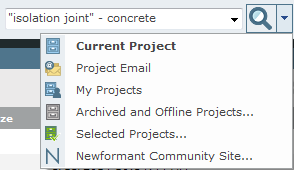
3. Optional: If too many files show up in the results list, apply search filters to narrow the results list to make it easier to locate the particular file you are looking for. From the Filter By list, select the filter you want to apply to the results list. The files and items that meet the filter conditions remain in the list. Files and items that do not are removed. You can also filter by column headers to use as many filters as necessary to narrow the list of results until you find the file or item you are looking for.
4. When you find the file or item you want, select it from the list. A preview of the file or item appears at the bottom for many supported file types. For example, if you are looking for a file with a .PPT extension, you can filter on that file type, select the file from the list, and preview it in the Preview tab. Double-click on the file to launch it in the appropriate application.
Examples
To find all files that contain the word isolation but not joint in the file, enter:
isolation -joint
In this example, the word isolation must exist somewhere in the file, but the word joint must not. If the file contains both words, it will not appear in the results list.
To find files containing the phrase isolation joint (the words must be together), but do not contain the word concrete, enter:
"isolation joint" -concrete
The quotation marks are required to find a phrase. In this example, both isolation and joint must be next to each other, in a phrase. If the file contains both words, but they are not together, it will not appear in the results list. If the file contains both words together, and the word concrete exists somewhere in the file, it will not appear in the results list.
Table of Contents
Index
Search (English only)
Back





