Search for Text Using Wildcards
Search is one of the most powerful features in Project Center. Advanced users can use it to find text using a wildcard (asterisk) to find all words that start with a root word in the current project or across several projects. To use this feature, place an asterisk (*) at the end of a text string to use it as a wildcard to find all instances of text containing the root word.
You can only use wildcards at the end of a search term for file content searches; wilcards are not supported at the beginning of a search term.
However, you can use wildcards at the beginning when searching for filenames (such as *.dwg).
You can use match:exact phrase to find an exact phrase in files.
To search for all instances of text based on a root word
1. From any activity center in Project Center, enter the root word you are looking for in the Search field (located in the Toolbar at the top of Project Center), followed by an asterisk. Scroll to the bottom of this topic for examples on using this feature.
2. Click the drop-down arrow next to the Search button and choose the search option to use, then click Search, as shown here:
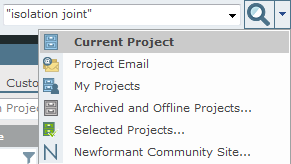
All words starting with the root word in the text string in are listed in the Search Results window.
3. Optional: If too many files or project items show up in the results list, apply search filters to narrow the results list to make it easier to locate the particular file or item you are looking for. From the Filter By list, select the filter you want to apply to the results list, as shown in this example:
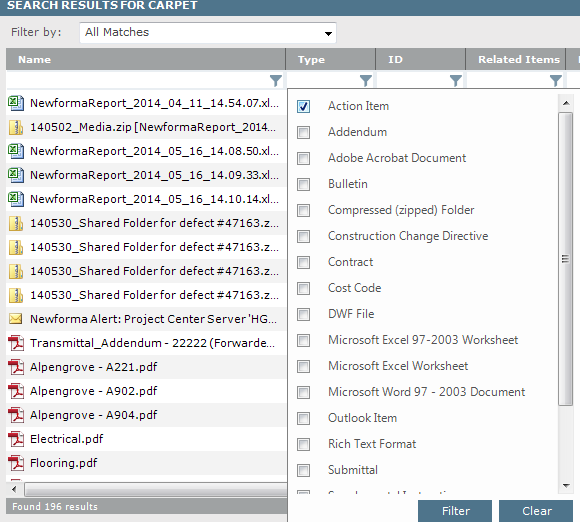
The files and items that meet the filter conditions remain in the list. Files and items that do not are removed. You can also filter by column headers as shown above to use as many filters as necessary to narrow the list of results until you find the file or item you are looking for.
4. When you find the file or item you want, you can select it from the list of results, and a preview of it appears at the bottom for many supported file types. For example, if you're looking for a file with a .DWG extension, you can filter on that file type, select the file from the list, and preview it in the Preview tab. Double-click on the file to launch it in its native application.
For information on how Search handles external references, see Search Overview.
Example 1
To find all words that start with the word brick, enter:
brick*
The search results will return words such as brick, bricks, brickface, bricklayer, etc.
Example 2
To find files containing the phrase isolation joint (the words must be together), enter:
"isolation joint"
The quotation marks are required to find a phrase. In this example, both words must be next to each other, in a phrase. If the file contains both words, but they are not together, it will not appear in the results list, as the quotes dictate that they must be together.
To find all files that contain the words isolation and joint somewhere in the file, enter:
isolation joint
In this example, both words must exist somewhere in the file, but they do not have to be together. If the file contains only one of the words (such as isolation, but not joint), it will not appear in the results list.
Example 3
To find all files that contain the word isolation but not joint in the file, enter:
isolation -joint
In this example, the word isolation must exist somewhere in the file, but the word joint must not. If the file contains both words, it will not appear in the results list.
To find files containing the phrase isolation joint (the words must be together), but do not contain the word concrete, enter:
"isolation joint" -concrete
The quotation marks are required to find a phrase. In this example, both isolation and joint must be next to each other, in a phrase. If the file contains both words, but they are not together, it will not appear in the results list. If the file contains both words together, and the word concrete exists somewhere in the file, it will not appear in the results list.
Example 4
To find all words that start with the word xls and end with a single character, enter:
xls?
The search results will return words such as xlsx, xlsm, xlsb, etc. This is useful during filename searches for common file types with different extensions.
Table of Contents
Index
Search (English only)
Back





