Apply a New Report Template to a Project or Activity Center
The Project Center Server uses a default report template named standardreport.xlsx for all projects on the server. However, you can override the default report template for individual projects and activity centers. Perform the following steps to select a new template style for formatting Project Center reports and apply it to a specific project or activity center.
You must be a Project Center administrator to perform this procedure.
You can also use custom report templates in Project Center. See Configure Project Center to Use Specialized Report Templates in Activity Centers
To apply a new report template style to a particular project or activity center
1. If you are not already there, open the Project Center Administration activity center (shown below) by clicking Project Center Administration from the Tasks panel of the My Project Center activity center, or from the Activities list.
2. Click the Projects tab and select the project to apply the new report template to.
3. Click Edit Settings from the Tasks panel to open the Edit Project Settings dialog box.
4. Click the Admin tab.
5. Click Change next to the Default Report Templates field, as shown here, to open the Select Report Templates dialog box, as shown below.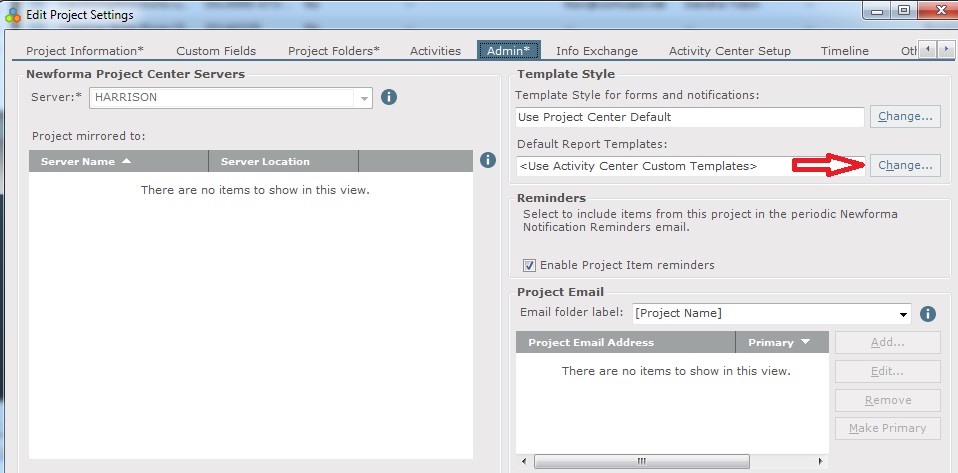
6. To apply a report template to the project, click the  button next to the Select a Default Reporting Template for this Project field to open the Choose Report Template dialog box and select the report template.
button next to the Select a Default Reporting Template for this Project field to open the Choose Report Template dialog box and select the report template.
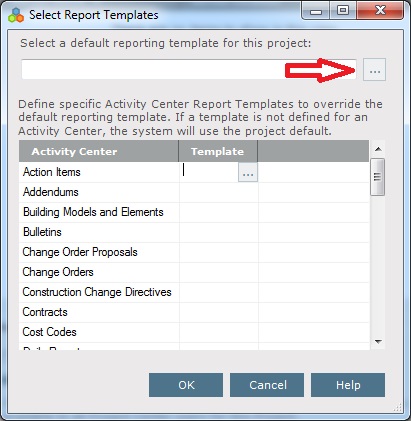
7. To apply a report template to an individual activity center, click in the Template field next to the desired activity center, then click the  button and select the report template, as shown here:
button and select the report template, as shown here:
You may have to scroll to the right to access the  button
button

The project report template is the default used for the activity centers. If you select a different template for an activity center, it overrides the project default, but only for that activity center.
8. Click OK to save the change. The new template style will appear in all reports for the selected project and/or activity centers.
9. Repeat this procedure as necessary for any other Project Center projects and activity centers.
Table of Contents
Index
Search (English only)
Back





