Export a Project to a Template
To save time when creating projects, you can use a project template that contains data that is common to each project. Then all you have to do is edit the fields that are different or blank in the new project.
Perform the following steps to export an existing project to a template to use as the basis for future projects.
You must be a Project Center administrator to export a project to a template.
To export a Project Center project to a template
1. If you are not already there, open the Project Center Administration activity center (shown below) by clicking Project Center Administration from the Tasks panel of the My Project Center activity center, or from the Activities list.
2. Select the project to use as the basis for the template, then click Project Utilities > Export to Spreadsheet Template from the Tasks panel to open the Save Template dialog box, as shown here:
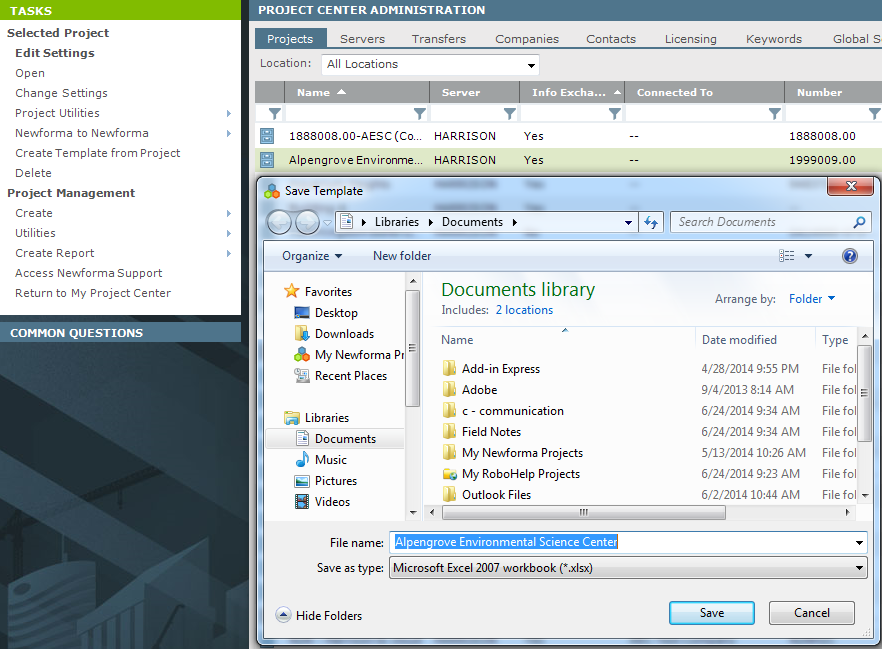
3. Locate the folder in which to save the template, then click Save.
4. You can now use the template to create new projects.
Table of Contents
Index
Search (English only)
Back





