File Multiple Attachments Received in an Email Message as Contract Management Items
Use this procedure to download multiple files that were received as attachments in an email message and file them as separate contract management items. In this procedure, you will file the attachments one at a time as individual contract management items. You can also refer to Track Submittal Packages, which explains how to file multiple submittals as individual items in the Description of Contents tab for one submittal.
To file multiple attachments received in one email message as separate contract management items
1. Select the email message containing the attachments.
2. From the Project Center Add-in for Microsoft Outlook Ribbon Bar, click File in Project > File As to open the Select Project dialog box.
3. Select the project in which to file the attachment as an item, then click OK to open the File as dialog box, as shown here:
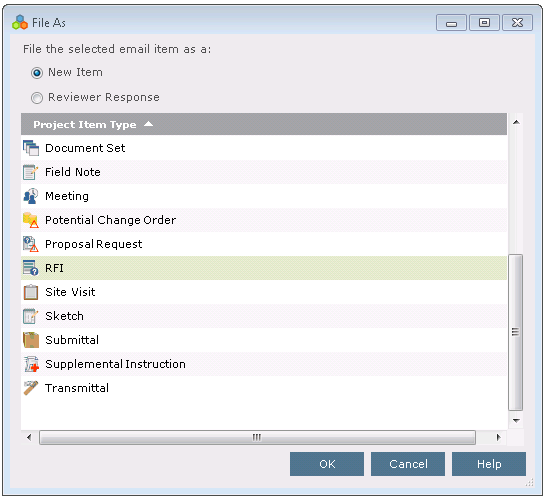
4. Choose New Item, select the type of item to create from the email message, then click OK. For this example, we will log the email message as a received RFI:
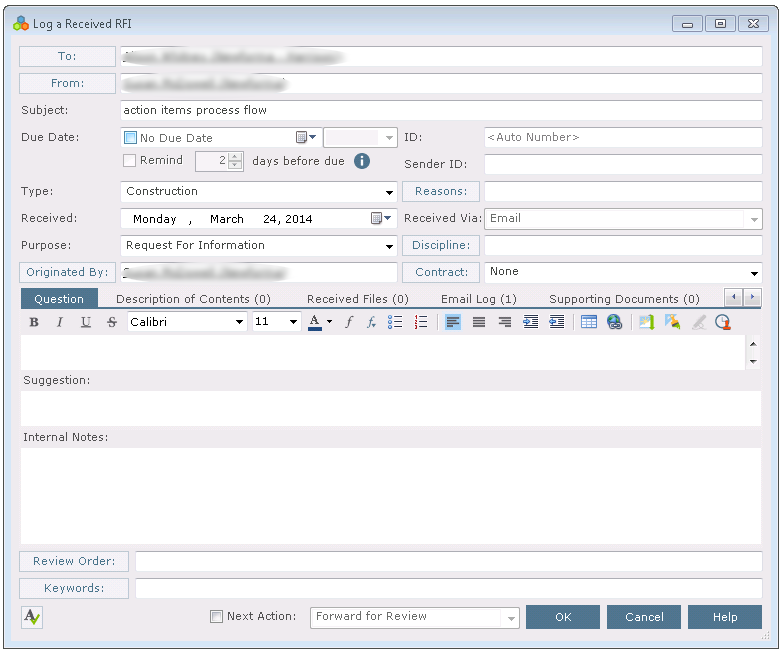
Project Center automatically enters the following information, which you can edit::
-
The recipients of the email message are added to the To field.
Project Center uses the To field to send reminders about the item. If you are logging an item that you received via email and it has multiple attachments that apply to multiple projects, make sure to only include team members who are on the project you are logging the item for. Otherwise, reminders will be sent to team members on other projects.
-
The sender of the email message is added to the From field.
-
The subject of the email message is added to the Subject field.
-
The date the email message was received is entered in the Received field.
-
Email is entered in the Received Via field.
-
The body of the email message is added to the Remarks tab.
-
The file attachments are added to the Received Files tab and the Description of Contents tab.
-
The email message file is added to the Email Log tab.
5. Click the Received Files tab and decide which attachment to file as the contract management item. Leave that file in the tab. Select the other attachments and click Remove to remove them from the tab.
6. Fill in all of the other information as necessary. Refer to the dialog box's help if necessary.
7. Click OK at the bottom of the dialog box. Project Center files the item in the Under Review category of the item's activity center.
8. Repeat all of the steps above for each additional attachment in the email message to file a contract management item for each one.
Table of Contents
Index
Search (English only)
Back





